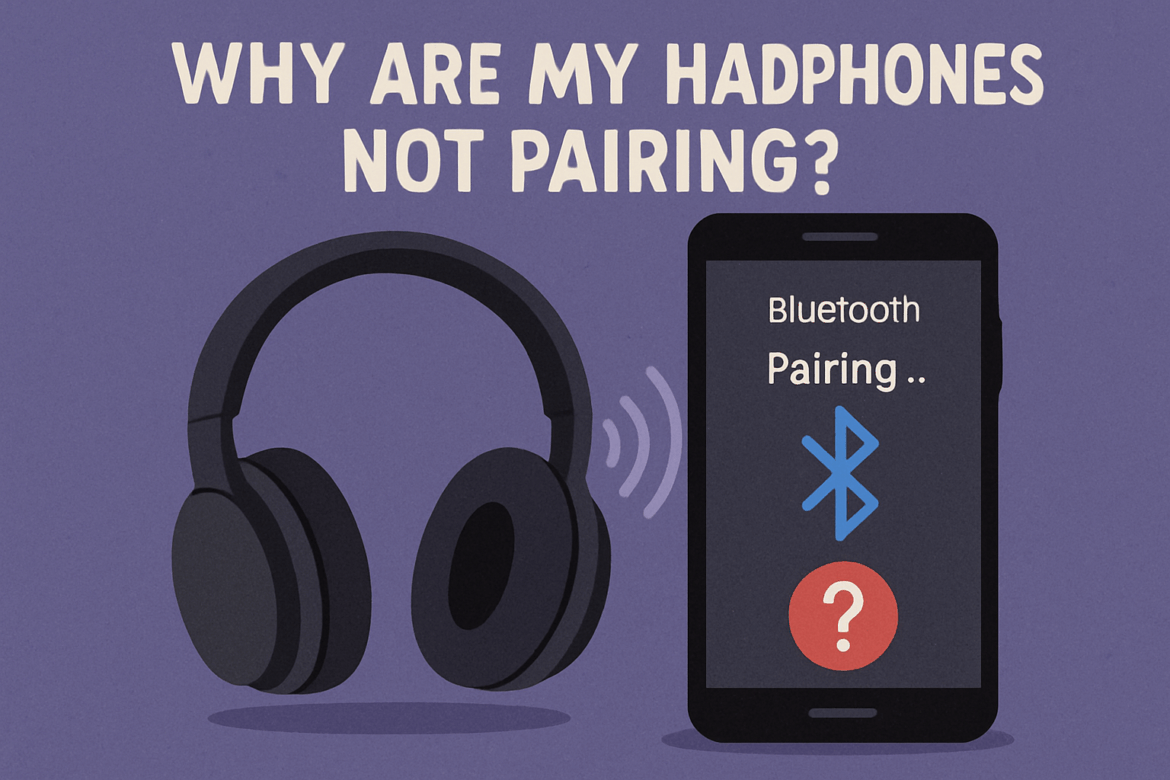Why Are My Headphones Not Pairing?
In the serene silence of your living room, you eagerly unwrap a new set of headphones. Your excitement mounts as you anticipate the crisp, immersive sound that awaits. But alas, the headphones refuse to pair! This common hiccup can be frustrating, yet it’s often easily resolved with a little understanding of the underlying issues. In this article, we’ll unravel the mysteries behind why your headphones might not be pairing, guiding you through solutions with the precision of a maestro tuning an orchestra.
Understanding Bluetooth Technology
To navigate through the pairing conundrum, it’s vital to grasp the basics of Bluetooth technology. Bluetooth operates on radio waves, enabling devices to communicate wirelessly over short distances. Understanding this helps us pinpoint potential interferences or mismatches that might be blocking your connection.
Common Causes of Pairing Issues
1. Bluetooth is Disabled
Sometimes, the simplest explanation is the correct one. Ensure that Bluetooth is enabled on both your headphones and your device. This oversight is more common than one might think, especially with new devices where settings haven’t been fully explored.
2. Device Compatibility
Not all devices are created equal. Compatibility issues can arise if your headphones or device use different versions of Bluetooth. Check the specifications of both to ensure they support the same Bluetooth protocol.
3. Interference from Other Devices
Bluetooth shares its frequency range with other devices, such as Wi-Fi routers, microwave ovens, and even other Bluetooth devices. This can cause interference, leading to pairing difficulties. Try turning off or moving away from other electronic devices to see if the problem resolves.
4. Headphones Already Paired with Another Device
Headphones can sometimes automatically reconnect to previously paired devices. If your headphones are not connecting to your current device, they might be linked to another one. Ensure that they are disconnected from other devices before attempting to pair them again.
5. Low Battery Levels
A low battery could impede the pairing process. Ensure both your device and headphones have sufficient charge. Some headphones enter a low-energy mode when the battery is depleted, disrupting Bluetooth connectivity.
Troubleshooting Steps
1. Restart Devices
The quintessential IT advice: turn it off and on again. Restarting your headphones and device can sometimes clear minor software glitches that prevent pairing.
2. Forget and Re-Pair the Device
If your devices have a history of connection but now refuse to pair, try ‘forgetting’ the headphones on your device’s Bluetooth settings and then re-pair them. This can refresh the connection and resolve any lingering issues.
3. Update Device Software
Ensure that your device’s software is up to date. Outdated software can lead to compatibility issues with newer Bluetooth protocols. Check for updates and install them if available.
4. Reset Your Headphones
Most headphones have a reset function that restores them to factory settings. This can be an effective way to resolve persistent pairing issues. Consult your headphone’s user manual for specific instructions on how to perform a reset.
5. Check for Physical Damage
Inspect your headphones for any signs of physical damage. Broken components or exposed wiring can interfere with Bluetooth functionality. If damage is found, consider professional repair or replacement.
Advanced Solutions
1. Use a Bluetooth Adapter
If your device’s Bluetooth capabilities are outdated, consider using a Bluetooth adapter. These devices can update older equipment, allowing them to communicate with modern Bluetooth headphones.
2. Consult the Manufacturer’s Support
When all else fails, the manufacturer’s support team can provide specific guidance tailored to your model. They can help diagnose the issue and suggest solutions based on their expert knowledge.
3. Check Bluetooth Profiles
Bluetooth profiles are specific services that your device and headphones must support for certain features to work. Ensure that both devices support the necessary profiles, such as A2DP for audio streaming.
4. Explore the Device’s Settings
Some devices have advanced Bluetooth settings that can affect pairing. For instance, ‘Airplane Mode’ on smartphones disables all wireless communications, including Bluetooth. Ensure such settings are adjusted correctly.
Table: Common Bluetooth Versions and Their Features
| Bluetooth Version | Key Features | Compatibility Considerations |
|---|---|---|
| 4.0 | Low energy consumption, faster speed | Compatible with most modern devices |
| 4.1 | Improved co-existence with LTE | Better interference management |
| 4.2 | Enhanced privacy, speed, and range | May not support older devices |
| 5.0 | Increased range and speed | Best performance with 5.0-compatible devices |
Conclusion: Harmonizing Your Devices
In the world of wireless audio, pairing issues can be a dissonant note in an otherwise harmonious experience. By understanding the intricacies of Bluetooth technology and methodically troubleshooting, you can often resolve these issues with ease. Should you encounter persistent problems, remember that professional support is just a call away. While the journey to perfect sound may have its hurdles, the reward is a symphonic blend of convenience and auditory delight. Embrace the process, and soon your headphones will be singing your favorite tunes, free of interruptions.
Last Updated on September 21, 2025