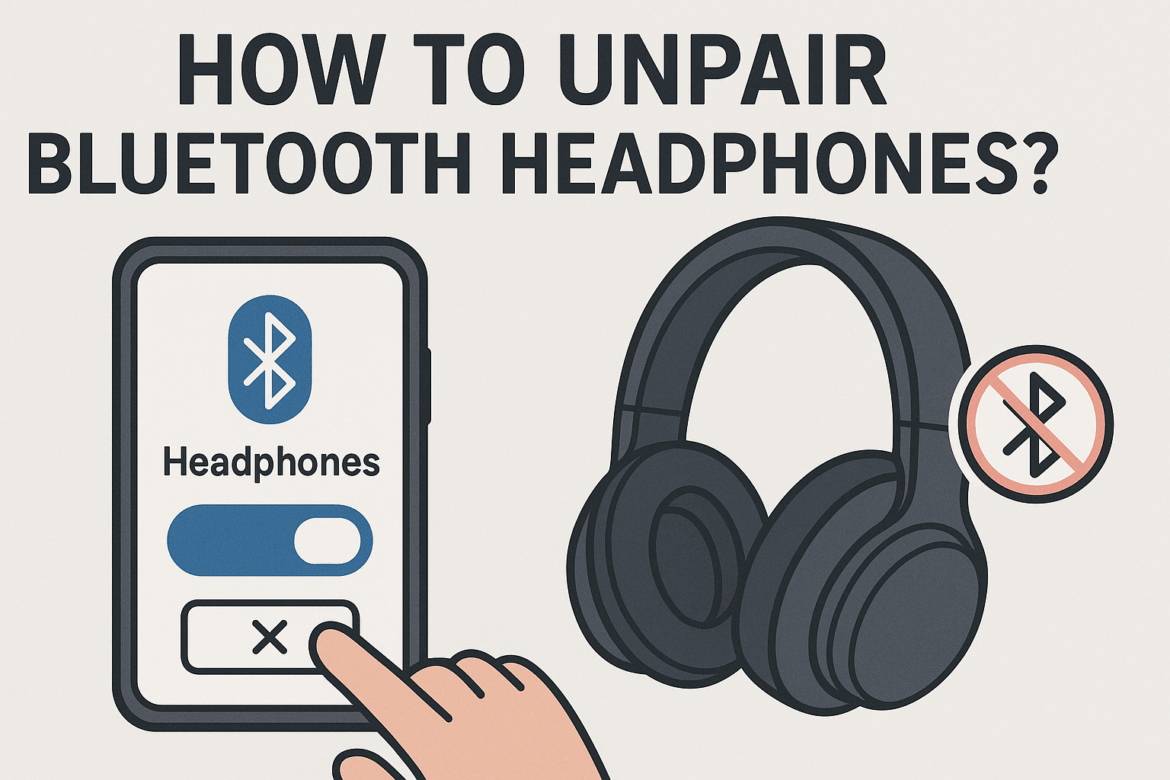How to Unpair Bluetooth Headphones?
In the modern tapestry of technology, where wires are an echo of the past, Bluetooth headphones stand as a beacon of wireless freedom. Yet, even in this seamless world, there are moments when one must navigate the art of unpairing. This guide, like a well-composed symphony, will unravel the steps with a blend of technical expertise and poetic insight, ensuring your journey to unpair Bluetooth headphones is both enlightening and engaging.
Understanding Bluetooth Pairing and Unpairing
Bluetooth technology, a silent orchestrator of connectivity, allows devices to communicate without the constraints of cables. When you pair a device, it’s akin to a handshake, a mutual agreement to share information. Unpairing, however, is the gentle release of this bond, allowing each device to dance independently once more.
Reasons to Unpair Bluetooth Headphones
Before embarking on the unpairing journey, it’s crucial to understand why one might wish to sever this connection. Perhaps your headphones are not connecting as they should, or maybe you’re gifting them to a friend. Whatever the reason, unpairing is the first step towards a clean slate.
-
Troubleshooting Connection Issues
At times, the melody of connectivity falters, leaving you with erratic connections or no sound. Unpairing and re-pairing can often resolve these technical hiccups. -
Connecting to a New Device
In a world where devices multiply like notes in a symphony, you may wish to connect your headphones to a new device. Unpairing from the old one is the first step in this transition. -
Selling or Gifting Your Headphones
Like passing on a cherished instrument, when you sell or gift your headphones, unpairing them ensures the new owner starts with a fresh, unmarred connection.
Steps to Unpair Bluetooth Headphones
Unpairing Bluetooth headphones is akin to a graceful dance, requiring precision and understanding. Below is a step-by-step guide, a roadmap to ensure you navigate this process with ease.
Step 1: Access Bluetooth Settings
The journey begins with accessing the Bluetooth settings on your device. Whether you’re wielding a smartphone, tablet, or computer, this is your gateway to managing connections.
For Smartphones and Tablets:
– iOS Devices: Navigate to Settings > Bluetooth. Here, you’ll find a list of paired devices, a symphony of connections waiting for your command.
– Android Devices: Access Settings > Connections > Bluetooth. The interface may vary slightly, but the essence remains the same.
For Computers:
– Windows: Open Settings > Devices > Bluetooth & other devices.
– Mac: Go to System Preferences > Bluetooth.
Step 2: Identify Your Headphones
In the list of paired devices, find your headphones. They are the soloist in this orchestra, waiting to be released from their commitment.
Step 3: Unpair the Headphones
Like the gentle release of a note, unpairing is a simple yet crucial step. Select your headphones from the list and choose the option to unpair or forget the device. This action varies by device but is usually intuitive.
- iOS and Android: Tap the ‘i’ icon or the settings gear next to your headphones and select Forget This Device.
- Windows: Click on your headphones and then select Remove device.
- Mac: Hover over your headphones name and click the ‘x’ that appears.
Step 4: Confirm the Unpairing
A final confirmation, a signature of sorts, is often required. This ensures that the unpairing is intentional, preventing accidental disconnections. Confirm the action, and the bond is severed.
Troubleshooting Common Issues
Even the most harmonious symphonies encounter discord. Here are some common issues you might face and how to resolve them.
Headphones Not Listed:
If your headphones are not appearing in the list of paired devices, they might already be unpaired or off. Ensure they are on and in range.
Unable to Unpair:
If the option to unpair is unresponsive, try restarting your device. This can often resolve underlying software glitches.
Reconnecting Automatically:
Sometimes, devices have a memory like an elephant, reconnecting automatically. Ensure your headphones are not set to pair automatically or check the settings on your device.
Tips for Successful Bluetooth Management
Managing Bluetooth connections is an art, a balance of connectivity and independence. Here are some tips to ensure your Bluetooth experience is seamless.
- Regularly Update Your Devices: Keeping your devices updated ensures compatibility and smooth operation, reducing the chances of connectivity issues.
- Limit Active Connections: Having multiple Bluetooth devices connected simultaneously can cause interference. Manage your connections wisely.
- Keep Devices in Range: Bluetooth operates best within a certain range. Keeping devices closer ensures a stronger, more stable connection.
Table: Common Bluetooth Issues and Solutions
| Issue | Possible Cause | Solution |
|---|---|---|
| Headphones not appearing | Device is off/out of range | Turn on headphones/move closer |
| Unable to unpair | Software glitch | Restart device and try again |
| Automatic reconnection | Auto-pair settings | Disable auto-pairing or forget device completely |
| Poor sound quality | Interference/Distance | Reduce distance or remove interfering devices |
Each step and tip in this guide, like notes on a page, contributes to a harmonious experience with your Bluetooth headphones. Whether you’re troubleshooting or preparing to pass on your beloved headphones, this guide serves as your conductor, leading you through the symphony of unpairing with grace and clarity.
In conclusion, unpairing Bluetooth headphones is not just a technical process but a journey, a dance that requires understanding and finesse. With this guide, you are equipped to navigate this path with confidence, ensuring your devices are always in perfect harmony. As you embark on this journey, remember, every unpairing is the prelude to a new connection, a new melody waiting to be composed.
Last Updated on September 7, 2025