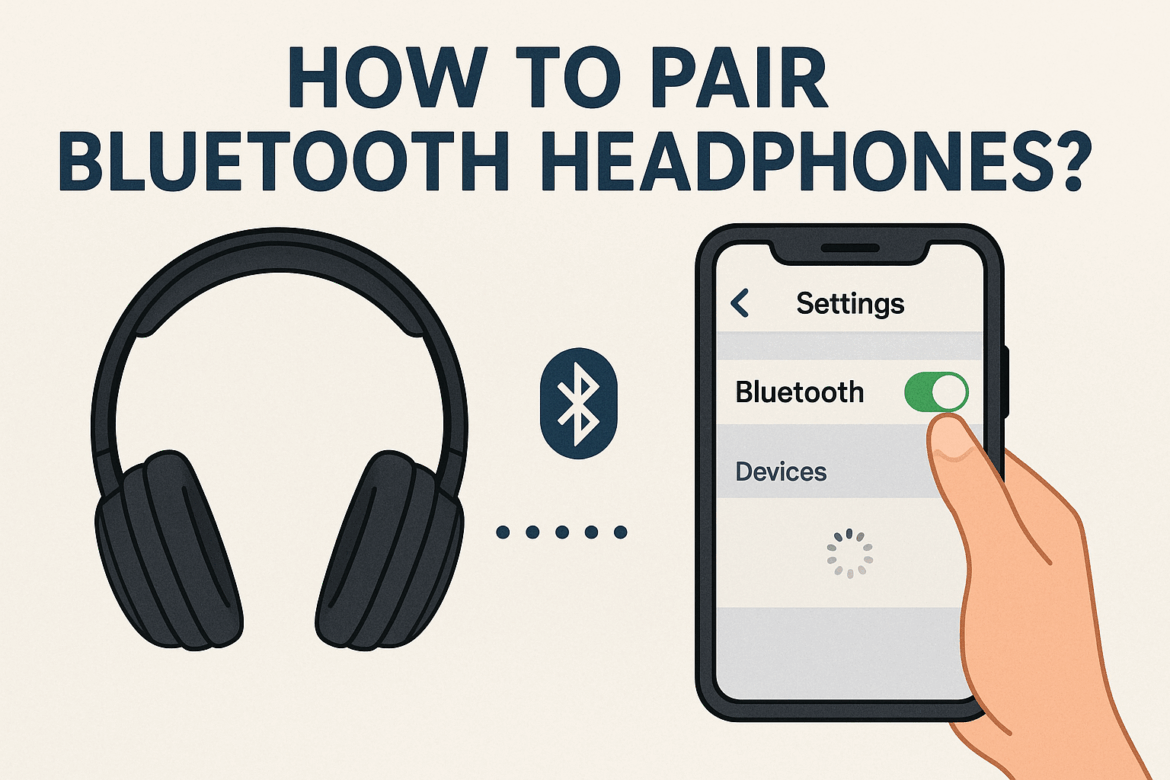Pairing Bluetooth headphones can often seem like an arcane ritual for the uninitiated, a mysterious dance where technology and user must move in sync to achieve perfect harmony. Whether you’re a tech enthusiast or a casual user, understanding how to pair your Bluetooth headphones is essential in today’s wireless world. Let’s embark on this journey together, exploring the nuances of Bluetooth connectivity, and unraveling the secrets to seamless audio experiences.
Understanding Bluetooth Technology
Before diving into the pairing process, it’s essential to grasp the basics of Bluetooth technology. Bluetooth is a wireless communication protocol that allows devices to exchange data over short distances. This technology is ubiquitous, found in everything from smartphones to smartwatches, and, of course, headphones. Bluetooth operates within the 2.4 GHz ISM band, utilizing frequency hopping to reduce interference from other wireless devices.
Benefits of Bluetooth Headphones
Bluetooth headphones offer several advantages over their wired counterparts. They eliminate the need for cumbersome cables, allowing for greater mobility and convenience. Additionally, modern Bluetooth headphones come with advanced features such as noise cancellation, touch controls, and voice assistants, enhancing the overall audio experience.
Preparing Your Devices
Before you begin the pairing process, ensure that both your Bluetooth headphones and the device you wish to connect are adequately prepared.
Charging Your Headphones
Ensure your Bluetooth headphones are fully charged. A low battery can cause connectivity issues or even prevent the headphones from entering pairing mode.
Checking Compatibility
Verify that your device supports Bluetooth. Most modern smartphones, tablets, and laptops come with built-in Bluetooth capabilities. If your device doesn’t support Bluetooth, you might need a Bluetooth adapter.
Initiating Pairing Mode
The key to successful pairing is activating the pairing mode on your headphones. This mode allows your headphones to be discoverable by other devices.
Activating Pairing Mode
-
Power On: Turn on your Bluetooth headphones. Some models enter pairing mode automatically when powered on for the first time.
-
Press and Hold: If your headphones don’t enter pairing mode automatically, press and hold the Bluetooth or power button until the LED indicator flashes. The flashing pattern varies by model, often alternating between blue and red or white.
-
Consult the Manual: If you’re unsure how to activate pairing mode, consult the user manual. It’s a valuable resource that provides specific instructions for your particular model.
Pairing with Devices
Now that your headphones are in pairing mode, it’s time to connect them to your device. The steps vary slightly depending on the device you’re using.
Pairing with a Smartphone
-
Open Settings: Navigate to the Bluetooth settings on your smartphone. This is typically found under “Connections” or “Network.”
-
Enable Bluetooth: Make sure Bluetooth is turned on. Your phone will start scanning for nearby devices.
-
Select Your Headphones: Once your headphones appear in the list of available devices, tap on their name to initiate pairing.
-
Confirm Connection: You might be prompted to enter a passcode. If so, enter “0000” or “1234,” common default codes. Once connected, a confirmation message will appear.
Pairing with a Laptop or PC
-
Access Bluetooth Settings: Go to the Bluetooth settings on your computer. On Windows, this is found in the “Devices” section, while on Mac, it’s under “System Preferences.”
-
Turn On Bluetooth: Ensure Bluetooth is enabled on your computer.
-
Choose Your Headphones: Select your headphones from the list of available devices and click “Pair” or “Connect.”
-
Passcode Prompt: If prompted for a passcode, enter the default code or refer to your headphone’s manual.
Pairing with Other Devices
For other devices like smart TVs or gaming consoles, the pairing process is similar. Access the Bluetooth settings, ensure the device supports Bluetooth audio, and follow the on-screen instructions to connect your headphones.
Troubleshooting Common Issues
Even with the best preparation, sometimes things don’t go as planned. Here are solutions to common issues that might arise during the pairing process.
Headphones Not in Pairing Mode
Ensure your headphones are in pairing mode. Restart the headphones and attempt to activate pairing mode again.
Device Not Finding Headphones
-
Proximity: Ensure your headphones are within range, typically 10 meters (about 33 feet) of the device.
-
Restart Bluetooth: Turn off Bluetooth on your device and turn it back on to refresh the list of available devices.
Interference Issues
Bluetooth signals can be disrupted by physical obstacles or other wireless devices. Move to an area free of obstructions and away from other electronic devices to improve connectivity.
| Common Bluetooth Pairing Issues | Solutions |
|---|---|
| Headphones not entering pairing mode | Ensure headphones are charged, restart, and retry |
| Device not detecting headphones | Move closer, restart Bluetooth on device |
| Interference from other devices | Relocate to a less congested area |
Enhancing Your Bluetooth Experience
Once your headphones are successfully paired, there are several ways to enhance your Bluetooth audio experience.
Audio Quality Settings
Some devices offer audio quality settings that can be adjusted to improve sound performance. Check your device’s audio settings to optimize your listening experience.
Keeping Firmware Updated
Manufacturers often release firmware updates that improve Bluetooth performance and add new features. Regularly check for updates for both your headphones and device.
Conclusion
Pairing Bluetooth headphones doesn’t have to be a daunting task. With a little patience and understanding, you can easily connect your headphones to any compatible device. Remember to ensure your devices are ready, activate pairing mode, and follow the specific instructions for your device. By overcoming common obstacles and enhancing your Bluetooth experience, you can enjoy the freedom and convenience of wireless audio. Whether you’re listening to your favorite tunes or engaging in a virtual meeting, a seamless Bluetooth connection enhances every sound journey. Happy listening!
Last Updated on September 7, 2025