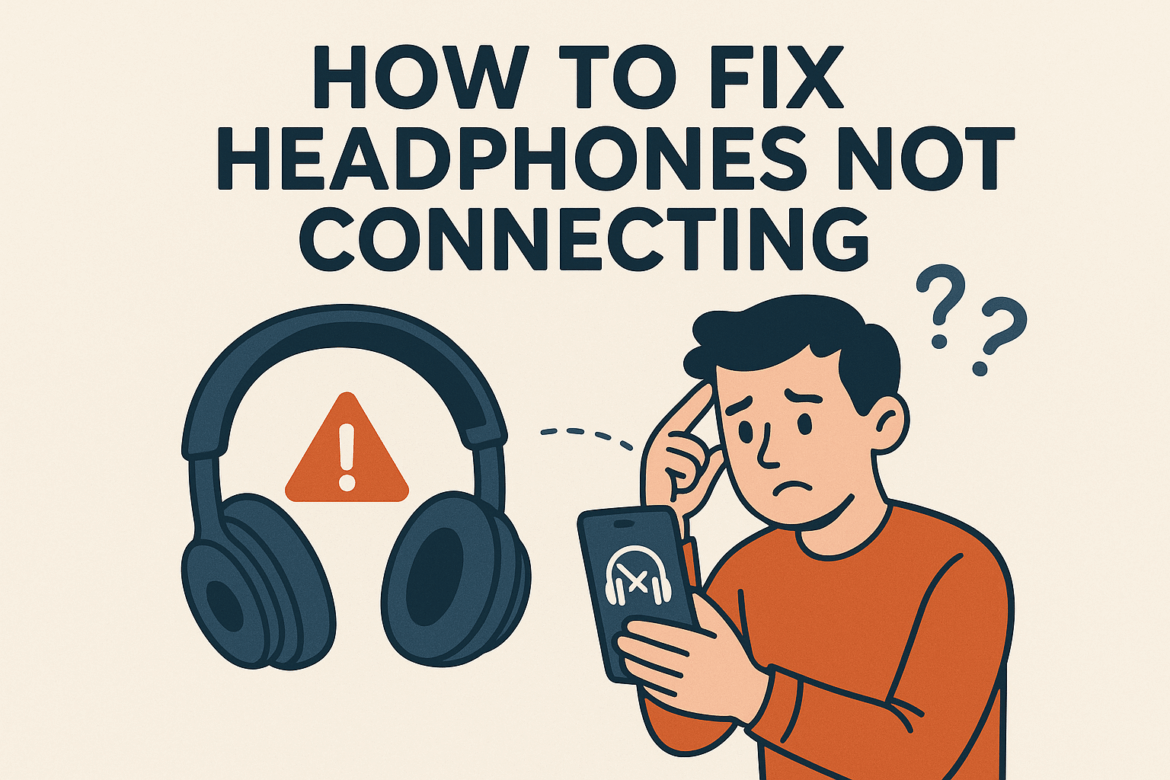How to Fix Headphones Not Connecting?
In the realm of audio bliss, there’s nothing quite as frustrating as the silence that accompanies headphones not connecting. Whether you’re an audiophile eager to dive into a symphony or simply trying to enjoy a podcast during your commute, connectivity issues can disrupt your auditory experience. Fear not, for I am here to guide you through the labyrinth of troubleshooting and help you restore the harmonious connection between your device and headphones.
Understanding the Issue: Why Won’t My Headphones Connect?
Before embarking on the journey of fixing your headphones, it is crucial to understand the potential culprits behind the connectivity conundrum. Several factors can contribute to headphones not connecting, ranging from simple technical glitches to more complex compatibility issues.
Common Causes of Connectivity Issues
- Bluetooth Interference: Other wireless devices, like Wi-Fi routers or microwaves, can interfere with the Bluetooth signal.
- Outdated Firmware: Sometimes, the headphone or the device firmware is not up-to-date, causing compatibility problems.
- Battery Problems: Low battery levels in either the headphones or the connected device can hinder connection.
- Device Pairing Limits: Some headphones have a limit on the number of devices they can pair with.
- Obstruction and Distance: Physical obstacles or exceeding the Bluetooth range can disrupt connectivity.
Step-by-Step Guide to Fixing Headphone Connection Issues
Now that we’ve identified potential causes, let’s delve into a detailed action plan to resolve these issues. Follow these steps to ensure a seamless connection and get back to enjoying your audio experience.
Step 1: Check Bluetooth Settings
Begin by ensuring that Bluetooth is enabled on both your headphones and the device you are trying to connect to. Sometimes, it’s the simplest things that elude us.
- Device Settings: Navigate to the Bluetooth settings on your device and ensure it is turned on.
- Headphone Visibility: Make sure your headphones are in pairing mode. This is often indicated by a blinking light.
Step 2: Restart Devices
A restart can work wonders in resolving connectivity hiccups. Restart both your headphones and the device you’re attempting to connect with.
- Power Cycle: Turn off your headphones and the device, wait a few seconds, and then turn them back on.
Step 3: Forget and Re-Pair
Sometimes, removing the device from your Bluetooth list and pairing it again can solve the issue.
- Forget Device: In the Bluetooth settings, find your headphones and select ‘Forget’ or ‘Unpair’.
- Re-Pair: Follow the pairing instructions for your headphones to reconnect them.
Step 4: Check for Firmware Updates
Outdated firmware can be the silent saboteur of connectivity.
- Headphone Updates: Visit the manufacturer’s website or app to check for any available firmware updates for your headphones.
- Device Updates: Ensure your device’s operating system is up-to-date, as updates often include Bluetooth improvements.
Step 5: Troubleshoot Battery Issues
Ensure that both your headphones and the device have sufficient charge.
- Charge Devices: Connect your headphones and device to their respective chargers and let them power up fully.
- Battery Replacement: If your headphones use replaceable batteries, consider swapping them with fresh ones.
Advanced Troubleshooting Tips
If basic troubleshooting hasn’t worked, it might be time to explore more advanced solutions.
Check for Interference
Evaluate your surroundings for potential sources of Bluetooth interference.
- Reduce Interference: Move away from possible interference sources such as microwaves, Wi-Fi routers, and other electronic devices.
- Minimize Distance: Ensure you are within the optimal range for Bluetooth connectivity, typically around 30 feet.
Reset Headphones
A factory reset can sometimes be the magic touch needed to restore connectivity.
- Reset Instructions: Refer to your headphones’ manual for specific instructions on how to perform a factory reset.
Compatibility Check
Ensure that your headphones are compatible with the device you are trying to connect to.
- Device Compatibility: Check the specifications of both your headphones and device to ensure they support the same Bluetooth version and codecs.
Table: Quick Reference Guide to Troubleshooting Headphone Connectivity
| Problem | Solution |
|---|---|
| Bluetooth not enabled | Turn on Bluetooth |
| Device not visible | Enable pairing mode |
| Connection drops | Reduce interference |
| Headphones not listed | Forget and re-pair device |
| Outdated firmware | Update headphone firmware |
| Battery issues | Charge or replace battery |
The Final Word on Connectivity
The journey to fixing headphones that refuse to connect can be likened to a symphony in itself—a blend of technical know-how and a touch of patience. By understanding the root causes and systematically troubleshooting, you can navigate through the cacophony of disconnections and emerge victorious, ready to immerse yourself in your favorite soundscapes.
Each step in this guide is designed to empower you with the knowledge to troubleshoot effectively, ensuring that you can enjoy an uninterrupted audio experience. Remember, technology, much like music, requires a bit of harmony and adjustment to work seamlessly. May your headphones always be connected, and your playlists always be endless.
Last Updated on September 8, 2025