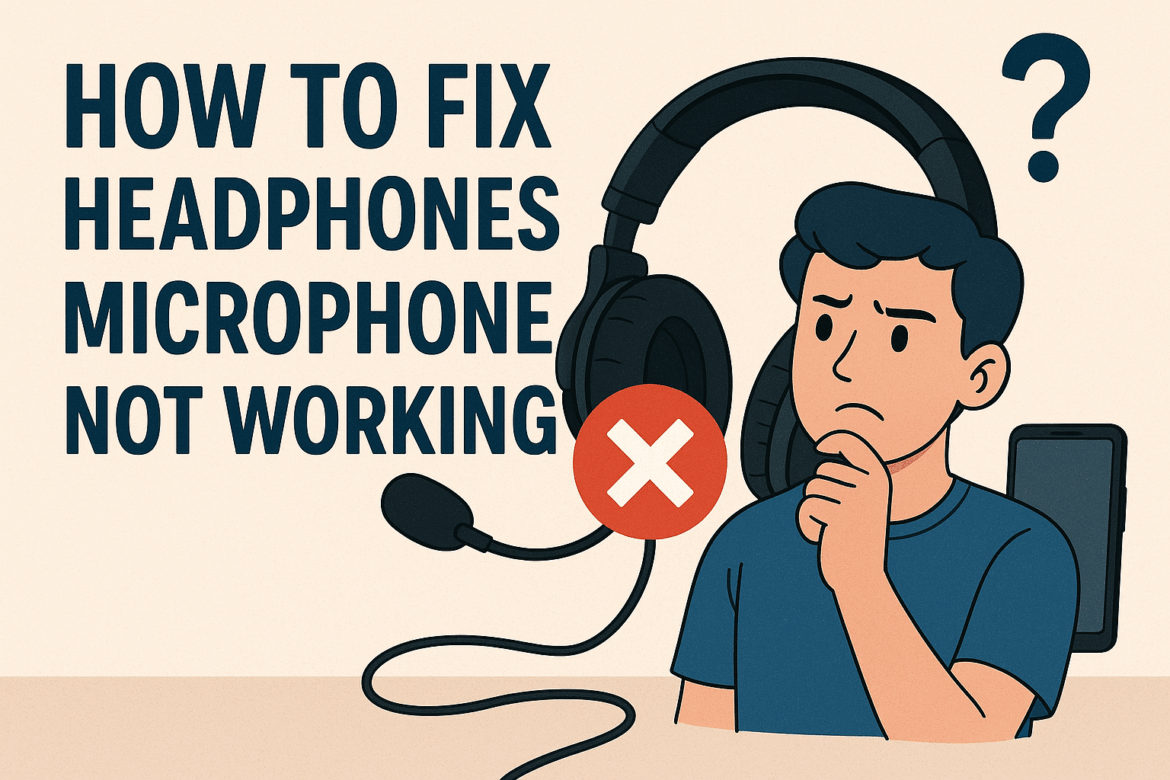How to Fix Headphones Microphone Not Working?
There’s a certain magic to slipping on a pair of headphones and entering a world where sound is the ruler. But what happens when that world is interrupted by a malfunctioning microphone? Whether you’re on a crucial business call or simply trying to chat with friends, a non-responsive microphone can be a vexing hurdle. Fear not, for this guide is your map to resolving the issue and restoring harmony to your audio experience.
Understanding the Problem: Common Causes of Microphone Issues
Before diving into the solutions, it’s essential to understand what might be causing your headphones’ microphone to falter. Several factors can lead to microphone issues, and pinpointing the cause is half the battle.
-
Hardware Malfunction: Physical damage to the headphones or microphone, such as frayed wires or a broken jack, can be the culprit.
-
Driver Issues: Outdated or corrupt drivers can prevent your microphone from functioning correctly.
-
Software Settings: Incorrect software configurations or permission settings might be blocking your microphone.
-
Connectivity Problems: Loose connections or incorrect port usage can disrupt the microphone’s functionality.
Step-by-Step Guide to Fixing Your Headphones’ Microphone
Now that we’ve identified potential causes, let’s dive into practical solutions. Follow these steps to diagnose and fix the microphone issue, restoring your audio experience to its full potential.
1. Inspect the Hardware
Begin your troubleshooting journey by examining the physical condition of your headphones.
-
Check for Damage: Look for visible signs of wear and tear on the cables, jack, and microphone. A frayed wire or bent jack can be a clear indicator of hardware issues.
-
Test with Another Device: Plug your headphones into a different device to determine if the problem persists. If the microphone works on another device, the issue may lie with your original device.
2. Update or Reinstall Audio Drivers
Driver problems are a common cause of microphone issues, so ensuring your drivers are up to date is crucial.
-
Access Device Manager: On your computer, navigate to Device Manager and locate the “Sound, video, and game controllers” section.
-
Update Drivers: Right-click on your audio device and select “Update driver.” Follow the prompts to search for and install any available updates.
-
Reinstall Drivers: If updating doesn’t resolve the issue, try uninstalling the drivers and restarting your computer. This will prompt the system to reinstall the drivers automatically.
3. Check Software Settings
Your device’s settings can sometimes be the silent saboteur of your microphone’s performance. Here’s how to ensure everything’s configured correctly.
-
Microphone Privacy Settings: On Windows, go to Settings > Privacy > Microphone. Ensure that microphone access is enabled for your device and apps.
-
Sound Settings: Right-click the sound icon in the taskbar and select “Sounds.” Under the “Recording” tab, check that your microphone is set as the default device and that the levels are appropriately adjusted.
4. Inspect Connectivity
Often overlooked, connectivity issues can be a simple fix for microphone problems.
-
Check the Jack: Make sure your headphones are firmly plugged into the correct port. Try reconnecting to ensure a solid connection.
-
Experiment with Ports: If you’re using a computer, try plugging your headphones into a different audio port. Some devices have separate ports for input and output.
5. Test with Online Tools
Leverage the power of online tools to further diagnose and test your microphone.
| Tool Name | Functionality | Website URL |
|---|---|---|
| Online Mic Test | Checks if your microphone is working properly | onlinemictest.com |
| MicTest.io | Tests microphone functionality and quality | mictest.io |
These tools can help confirm whether your microphone is capturing sound and provide additional insights into the quality of the audio being recorded.
6. Reset or Restart Devices
Sometimes, all your device needs is a fresh start.
-
Restart Your Device: A simple restart can resolve many technical glitches. Turn off your device, wait a few moments, and then power it back on.
-
Reset Settings: If possible, reset your device’s audio settings to their default state. This can often resolve configuration issues that are hindering microphone performance.
7. Consult the Experts
If all else fails, it might be time to seek professional assistance.
-
Contact Support: Reach out to the manufacturer’s customer support for guidance. They may offer solutions specific to your headphone model.
-
Visit a Technician: If your headphones are still under warranty, consider getting them checked by a technician.
Precautionary Measures: Keeping Your Microphone in Top Shape
Now that you’ve tackled the microphone issue, it’s worth noting a few preventative measures to keep your headphones in pristine condition.
-
Store Properly: Avoid wrapping the cable tightly around your headphones. Instead, store them in a case or hang them up to prevent wire damage.
-
Keep Software Updated: Regularly check for driver and system updates to ensure compatibility and optimal performance.
-
Handle Gently: Be mindful when plugging and unplugging your headphones. Rough handling can lead to physical damage over time.
Conclusion: Restoring the Symphony of Sound
There’s a certain satisfaction in resolving technical issues, especially when it comes to something as personal and immersive as sound. While a faulty microphone can disrupt your audio journey, armed with this guide, you’re now equipped to navigate and resolve the issue with confidence. Remember, the world of sound is vast and intricate, and each component plays a vital role in delivering the experience we cherish. By understanding and addressing the nuances of your headphones’ microphone, you’re ensuring that the symphony of sound continues uninterrupted.
Last Updated on September 10, 2025