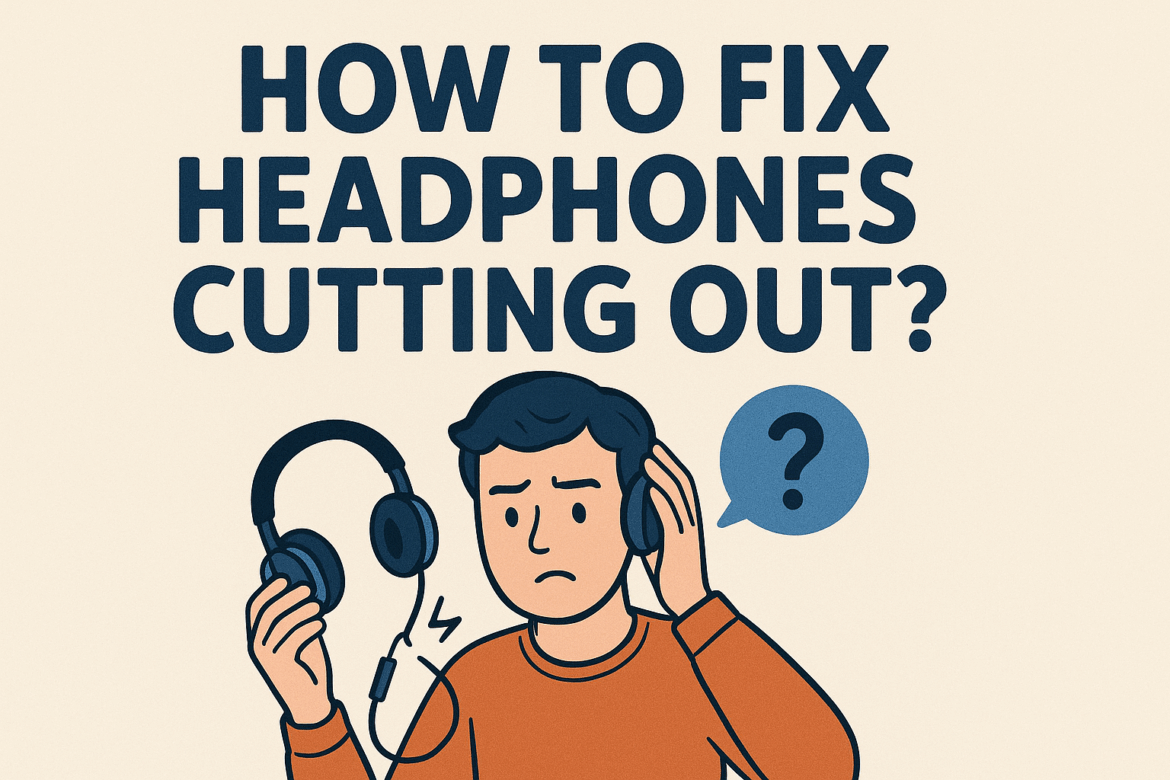How to Fix Headphones Cutting Out?
Ah, the joy of immersing yourself in your favorite tunes or an engaging podcast, only to be interrupted by the dreaded sound of silence—or worse, intermittent audio. If you’ve ever experienced your headphones cutting out, you know the frustration it can bring. Fear not, dear reader, for we shall embark on a journey to diagnose and fix this common ailment of the modern sound enthusiast.
Understanding Common Causes
Before diving into solutions, it’s essential to understand the potential culprits behind headphones cutting out. This knowledge is akin to knowing the ingredients before baking a cake. Here’s a quick overview:
- Loose Connections: Often, wear and tear can lead to loose connections either in the headphone jack or within the headphones themselves.
- Damaged Cables: A frayed cable is a common issue, especially if the headphones are frequently bent or twisted.
- Bluetooth Interference: For wireless headphones, Bluetooth interference can cause audio to cut in and out.
- Device Settings: Sometimes, the problem lies within the audio source’s settings.
Diagnosing the Problem
Before reaching for your toolbox—or the online shopping cart—let’s take a moment to diagnose the problem accurately. A bit of detective work can save time, money, and unnecessary frustration.
-
Inspect the Cable and Connections: A visual inspection of the headphone cable and connectors can reveal visible signs of damage. Look for frays, twists, or any exposed wires. If possible, try a different pair of headphones with the same device to rule out a device issue.
-
Wiggle Test: Gently wiggle the headphone cable and connector. If the sound cuts in and out, the issue might be a loose connection or a damaged wire.
-
Test with Another Device: Connect your headphones to a different device. If the problem persists, it’s likely the headphones. If not, your original device might be the issue.
Fixes for Wired Headphones
Once you’ve diagnosed the issue, it’s time to roll up those sleeves and get to work. Here are some solutions for those trusty wired headphones.
-
Repairing Loose Connections: If the issue lies with a loose connection, you may need to solder the connection back in place. This requires a soldering iron, some solder, and a steady hand. For those not confident in their soldering skills, a visit to a professional repair service might be in order.
-
Replacing the Cable: Many premium headphones come with detachable cables. If yours is one of those, simply replacing the cable might solve the problem. For non-detachable cables, consider consulting a professional for cable replacement.
-
Using Electrical Tape: For minor cable damage, electrical tape can provide a temporary fix. Carefully wrap the tape around the damaged area, ensuring a snug fit. While this isn’t a permanent solution, it can extend the life of your headphones until a more permanent repair is possible.
Fixes for Wireless Headphones
Wireless headphones bring freedom from cables but introduce their own set of potential issues. Here’s how to tackle them.
-
Resetting Bluetooth Connection: Sometimes, a simple reset can work wonders. Disconnect your headphones from the device, turn off Bluetooth, and then reconnect. This can resolve many minor glitches.
-
Update Firmware: Manufacturers often release firmware updates to fix bugs and improve performance. Check if there’s an update available for your headphones and install it if needed.
-
Reduce Interference: Bluetooth signals can be disrupted by other electronic devices. Try moving away from potential sources of interference and see if the problem persists.
Exploring Device Settings
Sometimes, the issue isn’t with the headphones at all but with the settings of your device. Here are some areas to explore.
-
Audio Balance Settings: Most devices allow you to adjust the audio balance. Make sure it’s set to the center to ensure even sound distribution.
-
Volume Limitations: Some devices have volume limit settings to protect your hearing. Check if your device’s volume is capped at a low level, causing the audio to cut out.
-
Software Glitches: Restarting your device can sometimes resolve software-related issues that might be affecting audio performance.
Table: Common Tools for Headphone Repair
| Tool | Purpose | Cost Range |
|---|---|---|
| Soldering Iron | Repairing loose connections | $15 – $50 |
| Electrical Tape | Temporary fix for damaged cables | $2 – $10 |
| Replacement Cable | Replacing a damaged or faulty cable | $10 – $30 |
| Firmware Update | Enhancing headphone performance | Free |
Preventative Measures
An ounce of prevention is worth a pound of cure, as they say. To prevent future headphone woes, consider these tips.
-
Proper Storage: Invest in a headphone case to protect your gear from physical damage when not in use.
-
Cable Management: Avoid excessive bending or twisting of cables. Use cable organizers or ties to keep them neat and untangled.
-
Regular Cleaning: Dust and debris can accumulate in connectors, affecting performance. Use a soft brush or a can of compressed air to keep them clean.
Personal Anecdotes and Reflections
I recall a time when my own headphones suffered from the infamous cutting-out syndrome. It was during a long flight, and the thought of enduring silence was unbearable. After a bit of tinkering, I discovered a loose connection near the jack. A quick fix with some electrical tape saved the day, and I was back to enjoying my audio escape. This experience taught me the value of being prepared and knowing how to tackle such issues.
Conclusion: Embrace the Silence No More
Headphones cutting out can be a vexing problem, but with the right knowledge and tools, it’s one that can be resolved. Whether you’re dealing with wired or wireless headphones, understanding the cause and implementing the appropriate fix can restore your audio bliss. Remember, preventative measures can go a long way in ensuring your headphones stay in top condition. So, the next time silence threatens to ruin your auditory experience, you’ll be ready to face it head-on. And, perhaps, you’ll find a story or two in the process, just as I did.
Last Updated on September 8, 2025