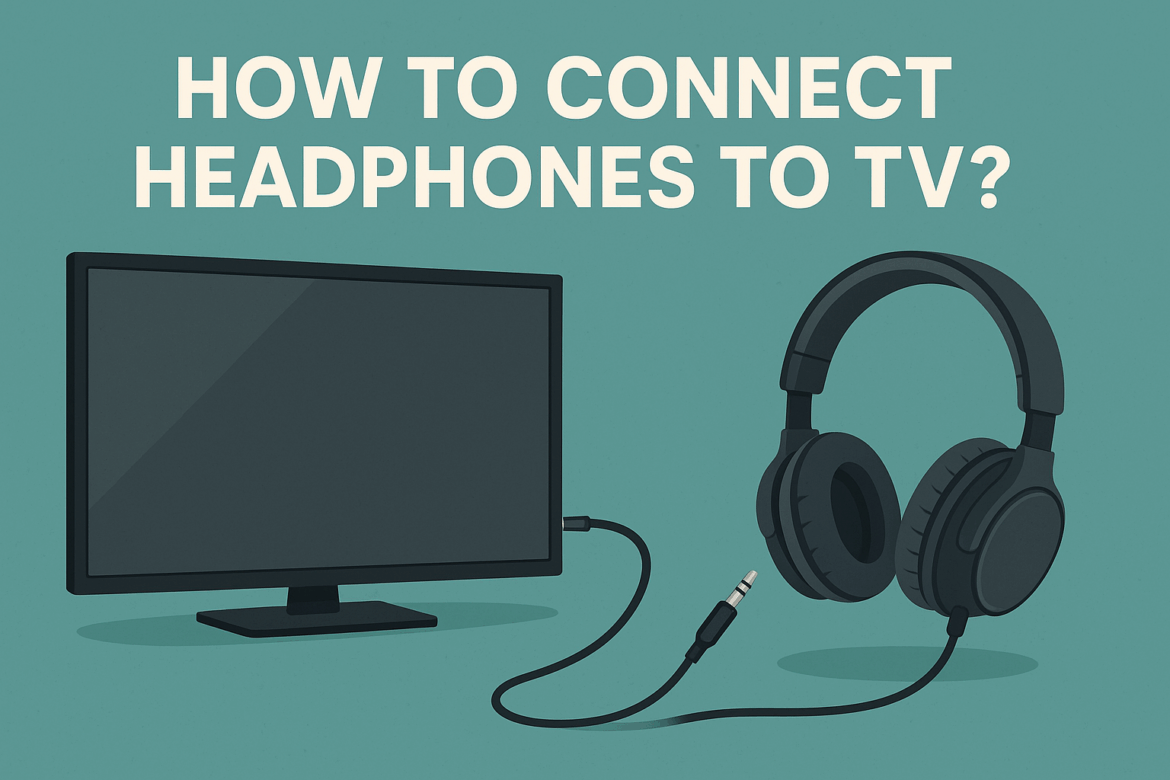How to Connect Headphones to Your TV: A Comprehensive Guide
Imagine settling into your favorite armchair, the TV casting a soft glow in the room as you prepare to dive into the latest blockbuster or a gripping episode of your favorite series. But what if the sound of the TV isn’t quite right? Maybe the dialogue is hard to hear, or you’re worried about disturbing others in the house. Whatever the reason, connecting headphones to your TV could be the perfect solution, enveloping you in an immersive sound experience that’s just for you. Let’s embark on a journey to explore the myriad ways to connect headphones to your TV, ensuring your audio adventure is both seamless and enjoyable.
Understanding Your TV’s Audio Output Options
Before we dive into the connection methods, it’s crucial to understand the audio output options available on your TV. TVs, much like people, come in different shapes and sizes, with varying features. Here’s a quick look at the most common audio outputs you’ll encounter:
| Audio Output Type | Description |
|---|---|
| 3.5mm Jack | A common analog output, similar to what you find on most smartphones and laptops. |
| Optical (TOSLINK) | A digital audio output that transmits sound via light signals, providing high-quality audio. |
| HDMI ARC/eARC | Allows audio to be sent both ways along an HDMI cable, often used with soundbars and receivers. |
| Bluetooth | A wireless option that connects to Bluetooth-enabled headphones. |
Connecting Wired Headphones to Your TV
For those who prefer the reliability of a wired connection, there are several ways to connect your headphones directly to the TV.
Using the 3.5mm Audio Jack
The humble 3.5mm audio jack is a classic. If your TV is equipped with this port, you’re in luck. Here’s how you can connect:
- Locate the Audio Jack: Typically found on the side or back of your TV.
- Plug In Your Headphones: Simply insert the headphone plug into the jack.
- Adjust the TV Settings: Some TVs automatically redirect sound to the headphones, while others require you to select the audio output source in the settings menu.
Using RCA to 3.5mm Adapter
If your TV only has RCA outputs (the red and white ports), you’ll need an adapter:
- Purchase an RCA to 3.5mm Adapter: These are readily available online or at electronics stores.
- Connect the Adapter: Attach the red and white cables to the corresponding ports on your TV.
- Plug In Your Headphones: Connect your headphones to the adapter’s 3.5mm jack.
Connecting Wireless Headphones to Your TV
For those who shun the tether of wires, wireless options offer freedom and flexibility. Let’s explore these:
Using Bluetooth Connectivity
Many modern TVs come with built-in Bluetooth capabilities. Here’s how to pair your Bluetooth headphones:
- Enable Bluetooth on Your TV: Navigate to the settings menu and turn on Bluetooth.
- Set Your Headphones to Pairing Mode: Refer to your headphone’s manual to enable pairing mode.
- Pair the Devices: Once your headphones appear on the TV’s Bluetooth device list, select them to pair.
Using a Bluetooth Transmitter
If your TV doesn’t have Bluetooth, a Bluetooth transmitter can bridge the gap:
- Purchase a Bluetooth Transmitter: Ensure it’s compatible with your TV’s output options.
- Connect the Transmitter: Attach it to your TV’s audio output (3.5mm, RCA, or optical).
- Pair with Headphones: Set the transmitter and your headphones to pairing mode to connect them.
Leveraging HDMI ARC/eARC for High-Quality Sound
HDMI ARC (Audio Return Channel) and eARC (enhanced Audio Return Channel) are advanced features that facilitate high-quality audio transmission. While primarily used with soundbars and home theater systems, they can also be used with certain wireless headphone systems:
- Ensure Compatibility: Both your TV and audio device must support ARC or eARC.
- Connect Using an HDMI Cable: Plug the cable into the ARC-enabled HDMI ports on both devices.
- Configure Audio Settings: Set the TV to output audio via ARC/eARC.
Common Pitfalls and Solutions
Embarking on the quest to connect headphones to your TV isn’t always smooth sailing. Here are some common snags you might encounter, along with solutions:
- No Sound from Headphones: Ensure the audio output is correctly set in the TV settings. Also, check if the headphones are properly connected or paired.
- Audio Lag in Wireless Setups: This can be a pesky issue. Using low-latency Bluetooth headphones or transmitters can mitigate this problem.
- Compatibility Issues: Not all devices are compatible. Always verify compatibility before purchasing adapters or transmitters.
Final Thoughts: Crafting Your Personalized Audio Experience
Connecting headphones to your TV can transform your viewing experience, whether it’s through the tactile simplicity of wired connections or the liberating embrace of wireless technology. Each method has its unique charm and set of requirements, and the best choice depends on your individual needs and the available technology.
As we wrap up this auditory journey, remember that the right connection can elevate the soundscape of your home entertainment, allowing you to hear every whisper, every note, and every line of dialogue with crystal clarity. So go ahead, plug in or pair up, and let the immersive world of sound envelop you like never before.
Last Updated on September 5, 2025