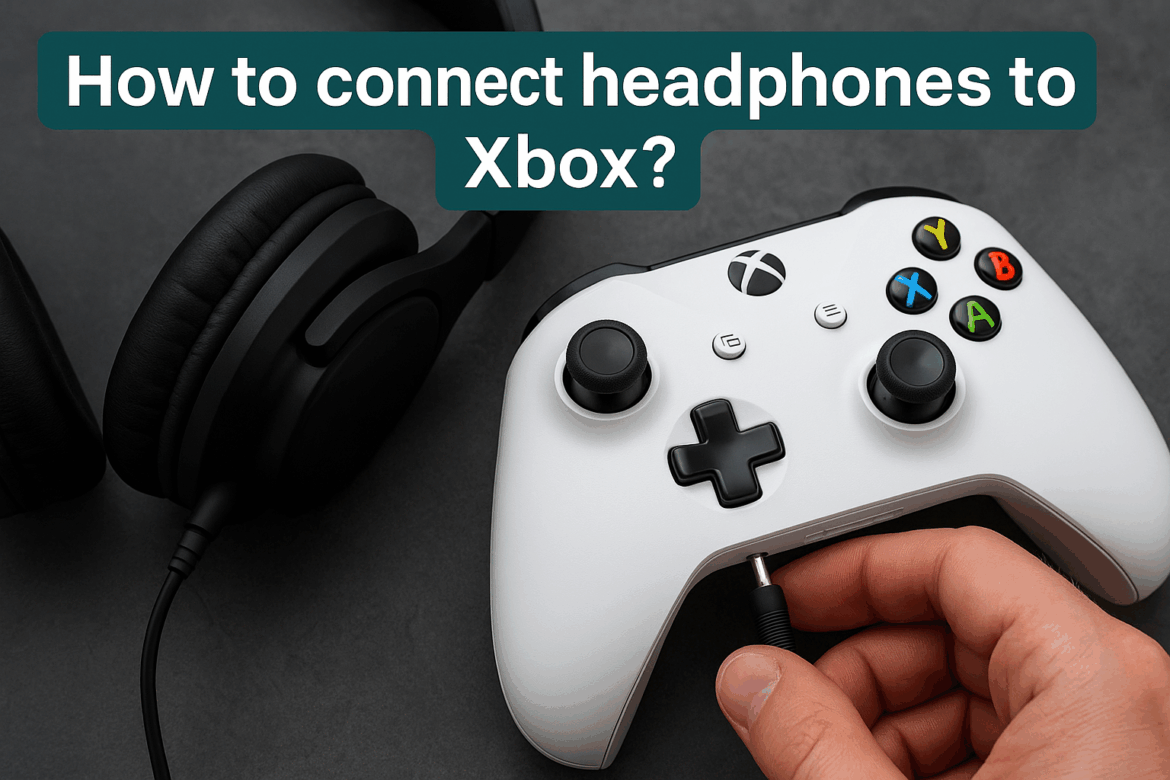How to Connect Headphones to Xbox?
The world of gaming is an expansive universe, where each moment is amplified by the immersive power of sound. For Xbox enthusiasts, connecting headphones can elevate the gaming experience, transforming it into a symphony of vibrant audio details. Yet, the journey to connect those headphones can seem daunting, filled with cables, settings, and a touch of tech magic. Fear not, for in this guide, we will navigate the path to sonic bliss on your Xbox console.
Understanding Xbox Headphone Compatibility
Before diving into the connection process, it’s crucial to understand the compatibility between your headphones and Xbox. Not all headphones are created equal, and Xbox supports a variety of types, each bringing its own flavor of sound to your ears.
Wired Headphones
Wired headphones are the traditional choice, offering a direct connection to your Xbox controller. They are known for their reliability and often provide superior audio quality since there’s no compression or latency in the sound transmission.
Wireless Headphones
Wireless headphones offer the freedom to move without being tethered to your console. They connect via Bluetooth or a dedicated wireless transmitter and are perfect for gamers who crave flexibility. However, not all wireless headphones are compatible with the Xbox, as the console does not natively support Bluetooth audio.
USB Headphones
USB headphones connect directly to the Xbox console via a USB port. They are less common in the Xbox ecosystem but can offer a premium audio experience for those with compatible devices.
Tools Required for Connection
To embark on your auditory adventure, you’ll need a few tools. Let’s list them out for clarity:
- Stereo Headset Adapter: Necessary for wired headphones without a 3.5mm jack.
- Wireless Transmitter: For wireless headphones if they don’t support Xbox Wireless.
- USB Cable: For connecting USB headphones.
Step-by-Step Guide to Connect Headphones to Xbox
Armed with your tools and knowledge, it’s time to connect your headphones. This guide will walk you through the process for each type of headphone.
Connecting Wired Headphones
-
Check the Controller: Ensure your Xbox controller has a 3.5mm headphone jack. This is the simplest way to connect wired headphones.
-
Using a Stereo Headset Adapter: If your controller lacks a 3.5mm jack, you’ll need a stereo headset adapter. Plug it into the controller’s expansion port.
-
Connect Your Headphones: Plug the headphone’s 3.5mm jack into the controller’s port or the stereo adapter. Test the sound by playing a game or adjusting volume settings.
Connecting Wireless Headphones
-
Xbox Wireless Headphones: These are specifically designed for Xbox and connect directly to the console. Simply power on the headphones and follow the pairing instructions provided by the manufacturer.
-
Using a Wireless Transmitter: If your headphones don’t support Xbox Wireless, you’ll need a compatible transmitter. Connect it to the Xbox and pair your headphones following the transmitter’s instructions.
-
Verify Connection: Check the audio settings on your Xbox to ensure the headphones are recognized. Adjust volume and balance as needed.
Connecting USB Headphones
-
Plug into USB Port: Connect the USB cable of your headphones to the Xbox’s USB port. The console should automatically recognize the device.
-
Configure Settings: Navigate to the audio settings on your Xbox. Make sure the USB headphones are set as the output device.
-
Test Audio: Play a game or media to test the sound. Adjust the settings to optimize your audio experience.
Troubleshooting Common Issues
Even the best-laid plans can hit a snag. Let’s address some common issues you might encounter.
- No Sound from Headphones: Double-check connections and ensure the headphones are set as the output device in the Xbox settings.
- Interference with Wireless Headphones: Move closer to the console or eliminate sources of interference such as other wireless devices.
- Headphones Not Recognized: Restart the console and check if the headphones need a firmware update.
Table: Quick Reference for Connecting Headphones to Xbox
| Type of Headphones | Connection Method | Additional Tools Needed |
|---|---|---|
| Wired | 3.5mm Jack | Stereo Headset Adapter (if no 3.5mm port) |
| Wireless | Xbox Wireless or Transmitter | Wireless Transmitter (for non-Xbox Wireless) |
| USB | USB Port | None |
Enhancing Your Audio Experience
The journey doesn’t end once your headphones are connected. To truly immerse yourself in the soundscapes of your favorite games, consider fine-tuning your setup.
Audio Settings
Dive into the Xbox audio settings to adjust sound quality, balance, and microphone levels. Tailor these settings to match your preferences and game genres.
Use of Surround Sound
Some headphones support virtual surround sound, offering a 360-degree audio experience. Enable this feature if available for a more immersive gaming journey.
Conclusion
Connecting headphones to your Xbox is more than a technical task; it’s an invitation to explore new dimensions of your gaming world. By understanding compatibility, equipping yourself with the right tools, and following our step-by-step guide, you can unlock a realm of auditory wonder. Whether you’re dodging enemy fire or exploring vast landscapes, the right headphones will make every moment resonate with clarity and depth. So plug in, tune up, and let the games begin!
Last Updated on September 6, 2025