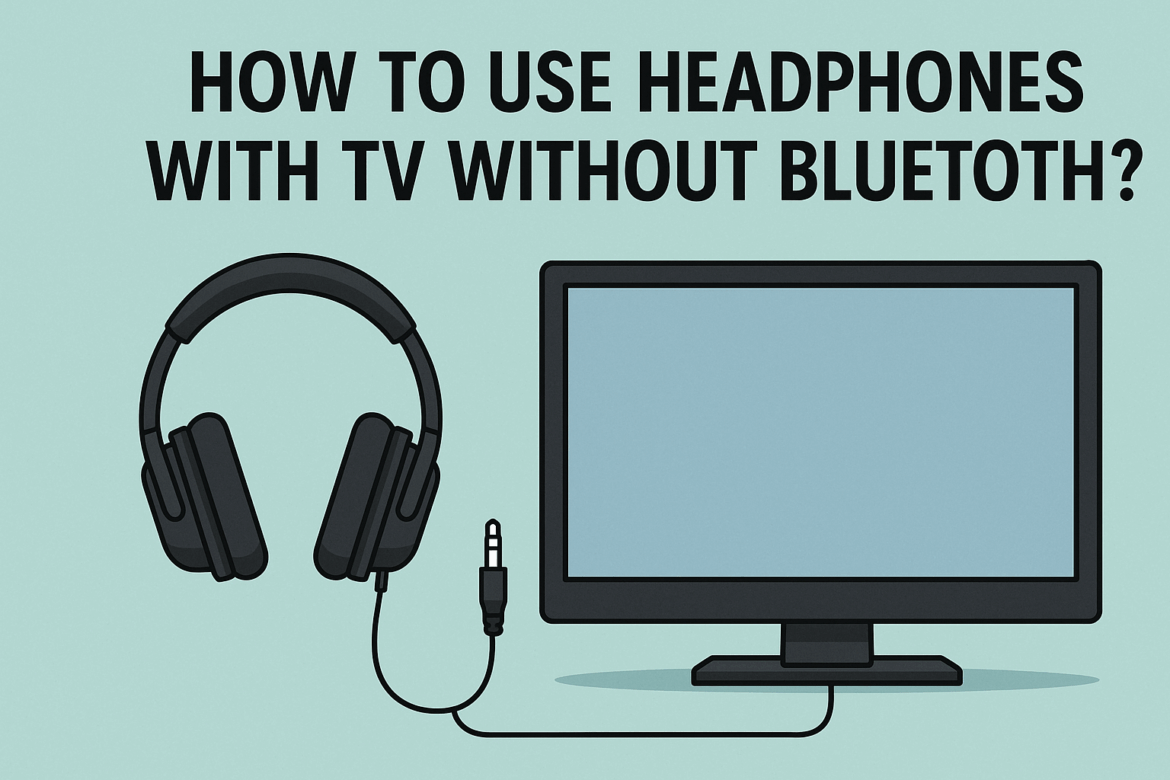Fones de ouvido tornaram-se parte integrante das nossas vidas, oferecendo uma experiência de áudio pessoal que pode transformar a forma como consumimos conteúdo. Seja assistindo a um filme tarde da noite ou jogando sem incomodar os outros, conectar fones de ouvido à TV pode ser uma grande mudança. Mas e se a sua TV não for compatível com Bluetooth? Não se preocupe! Existem várias maneiras de conectar fones de ouvido à TV sem Bluetooth, cada uma com seu próprio conjunto de ferramentas e requisitos.
Com fio vs. sem fio: entendendo suas opções
Antes de nos aprofundarmos nos métodos, é essencial entender a diferença entre opções com e sem fio. Conexões com fio geralmente oferecem melhor qualidade de som e sem problemas de latência em comparação com as opções sem fio. No entanto, as soluções sem fio oferecem maior flexibilidade e liberdade de movimento.
Conexões com fio
- Usando o conector de fone de ouvido
Talvez o método mais simples seja usar a entrada para fones de ouvido da sua TV. Muitas TVs vêm com uma saída de áudio de 3,5 mm. Tudo o que você precisa é de um par de fones de ouvido com um plugue padrão de 3,5 mm. Basta conectá-lo e pronto! Se o seu fone de ouvido tiver um plugue diferente, você pode precisar de um adaptador, que pode ser facilmente encontrado online ou em lojas de eletrônicos.
- Adaptador RCA para 3,5 mm
TVs mais antigas podem não ter entrada para fones de ouvido, mas têm saídas de áudio RCA. Nesses casos, um adaptador RCA para 3,5 mm pode ser seu melhor amigo. Este adaptador converte as saídas RCA vermelha e branca em uma única saída de 3,5 mm, permitindo que você conecte seus fones de ouvido.
Prós e contras das conexões com fio
| Prós | Contras |
|---|---|
| Qualidade de som superior | Movimento limitado |
| Sem problemas de latência | Os cabos podem ser incômodos |
| Fácil de configurar | Pode exigir adaptadores |
Soluções sem fio sem Bluetooth
- Usando um sistema de fone de ouvido RF sem fio
Os sistemas de fones de ouvido RF (Radiofrequência) são uma excelente alternativa para TVs sem Bluetooth. Esses sistemas vêm com um transmissor que se conecta à saída de áudio da sua TV e transmite o som sem fio para os fones de ouvido. Os sistemas RF geralmente oferecem um bom alcance e interferência mínima.
- Fones de ouvido infravermelhos (IR)
Outra opção são os fones de ouvido infravermelhos. Eles funcionam usando luz infravermelha para transmitir sinais de áudio. A configuração envolve um transmissor infravermelho conectado à TV e fones de ouvido compatíveis com infravermelho. No entanto, a linha de visão é crucial para sistemas infravermelhos, o que significa que não deve haver obstáculos entre o transmissor e os fones de ouvido.
- Kit HDMI sem fio
Um kit HDMI sem fio também pode ser uma solução eficaz. Isso envolve o uso de um transmissor e receptor HDMI para enviar sinais de áudio e vídeo sem fio. É um pouco exagerado se você estiver procurando apenas áudio, mas pode ser útil em configurações que exigem que tanto o vídeo quanto o áudio sejam enviados sem fio.
Comparação de opções sem fio
| Método | Faixa | Qualidade de áudio | Interferência |
|---|---|---|---|
| Fones de ouvido RF | Até 300 pés | Bom | Mínimo |
| Fones de ouvido infravermelhos | Até 30 pés | Decente | Alta |
| Kit HDMI sem fio | Até 100 pés | Excelente | Mínimo |
Ferramentas e acessórios essenciais
Para aproveitar ao máximo esses métodos, certas ferramentas e acessórios podem melhorar sua experiência:
-
Divisor de áudio:Se você quiser conectar vários fones de ouvido, um divisor de áudio será necessário.
-
Cabos de extensão: Eles são particularmente úteis para configurações com fio, oferecendo mais liberdade de movimento.
-
Adaptadores:Você pode precisar de vários adaptadores dependendo das saídas da sua TV e das entradas dos seus fones de ouvido.
Configurando sua conexão
Guia passo a passo para configuração com fio
- Identificar a saída de áudio: Verifique se sua TV possui uma entrada para fone de ouvido de 3,5 mm ou saídas RCA.
- Reúna suas ferramentas: Certifique-se de ter os cabos e adaptadores necessários.
- Conecte seus fones de ouvido: Conecte seus fones de ouvido na entrada para fones de ouvido ou use um adaptador RCA para 3,5 mm.
- Ajustar configurações: Acesse as configurações de áudio da sua TV e selecione a saída correta, se necessário.
Guia passo a passo para configuração sem fio
- Escolha seu sistema: Escolha entre RF, IR ou um kit HDMI sem fio.
- Conecte o transmissor: Conecte o transmissor na saída de áudio apropriada da sua TV.
- Emparelhe seus fones de ouvido: Siga as instruções para parear seus fones de ouvido com o transmissor.
- Teste a conexão: Reproduza algum áudio para garantir que tudo esteja funcionando perfeitamente.
Solução de problemas comuns
Sem som nos fones de ouvido
- Verificar conexões: Certifique-se de que todos os cabos e adaptadores estejam conectados com segurança.
- Ajustar as configurações da TV: Certifique-se de que a saída de áudio da TV esteja configurada corretamente.
- Níveis de volume: Verifique os níveis de volume da TV e dos fones de ouvido.
Interferência e Estática
- Interferência de RF: Afaste outros dispositivos eletrônicos do transmissor.
- Obstáculos de IR: Garanta uma linha de visão desimpedida para os sistemas de infravermelho.
- Substituir cabos:Às vezes, cabos defeituosos podem causar interferência.
Conclusão
Conectar fones de ouvido a uma TV sem Bluetooth pode parecer assustador no início, mas com as ferramentas e os métodos certos, é bastante administrável. Seja com ou sem fio, cada método tem suas próprias vantagens e desafios. Ao entender as saídas de áudio da sua TV e as opções de conexão disponíveis, você pode criar a configuração que melhor se adapta às suas necessidades. Então, vá em frente, mergulhe nos seus programas e jogos favoritos, sem abrir mão da tranquilidade com as pessoas ao seu redor.
E sejamos honestos, quem não gostaria de curtir um show de prazeres culposos tarde da noite sem o medo de acordar a vizinhança inteira? Com essas soluções, você pode ter o bolo e comê-lo também.
Última atualização em 17 de setembro de 2025