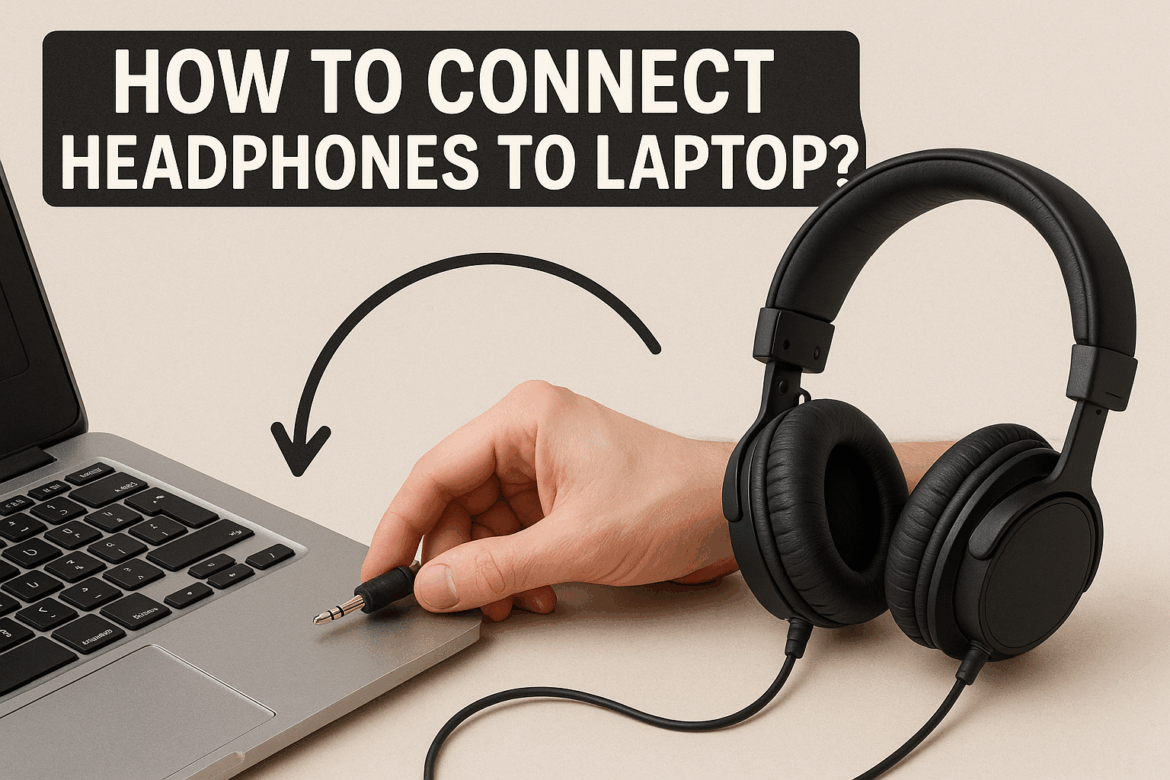Jak się połączyć Słuchawki do laptopa: Dźwiękowa podróż
W dzisiejszym świecie, gdzie cyfrowe doświadczenia płynnie przeplatają się z naszym codziennym życiem, słuchawki stały się czymś więcej niż tylko luksusem; są wręcz koniecznością. Niezależnie od tego, czy pracujesz z domu, zanurzasz się w wciągające wrażenia z gry, czy po prostu słuchasz ulubionej muzyki, zrozumienie, jak podłączyć słuchawki do laptopa, może znacząco poprawić wrażenia dźwiękowe. Wyruszmy w tę słuchową podróż, aby odkryć różne metody podłączania słuchawek do laptopa, odkrywając tajemnice i radość płynącą z łączności dźwiękowej.
Zrozumienie słuchawek i laptopa
Zanim przejdziesz do procesu podłączania, kluczowe jest poznanie typów słuchawek i laptopów, z którymi masz do czynienia. Słuchawki można ogólnie podzielić na przewodowe i bezprzewodowe, a każdy typ ma swoje własne metody podłączania. Podobnie laptopy są wyposażone w różne porty i funkcje łączności.
Rodzaje słuchawek
- Słuchawki przewodowe:To tradycyjne słuchawki podłączane do laptopa za pomocą kabla. Zazwyczaj mają gniazdo audio 3,5 mm, choć niektóre mogą korzystać z połączenia USB.
- Słuchawki bezprzewodoweSłuchawki łączą się za pomocą technologii Bluetooth, zapewniając swobodę ruchów bez konieczności plątaniny kabli.
Porty i łączność laptopa
- Gniazdo audio 3,5 mm:Większość laptopów jest standardowo wyposażona w ten port, umożliwiający łatwe podłączenie przewodowych słuchawek.
- Porty USB:Niektóre słuchawki przewodowe wymagają połączenia USB, które może przesyłać zarówno dźwięk, jak i zasilanie.
- Bluetooth:Ta technologia bezprzewodowa jest powszechnie stosowana w nowoczesnych laptopach, umożliwiając połączenie ze słuchawkami bezprzewodowymi.
Podłączanie słuchawek przewodowych do laptopa
Podłączenie przewodowych słuchawek może wydawać się proste, ale aby zapewnić optymalną jakość dźwięku, trzeba zwrócić uwagę na szczegóły.
Korzystanie z gniazda audio 3,5 mm
- Znajdź port audio:Sprawdź, czy z boku lub z tyłu laptopa znajduje się mały, okrągły port, często oznaczony ikoną słuchawek.
- Podłączanie: Włóż dokładnie wtyczkę słuchawkową do portu audio. Powinieneś usłyszeć kliknięcie, oznaczające prawidłowe połączenie.
- Konfigurowanie ustawień dźwięku:
- W systemie Windows kliknij prawym przyciskiem myszy ikonę dźwięku na pasku zadań i wybierz opcję „Otwórz ustawienia dźwięku”. Z listy urządzeń wyjściowych wybierz słuchawki.
- W systemie macOS przejdź do „Preferencji systemowych”, następnie do „Dźwięku” i wybierz słuchawki na karcie „Wyjście”.
Łączenie przez USB
- Podłącz do portu USB: Podłącz wtyczkę USB słuchawek do wolnego portu USB w laptopie.
- Instalacja sterownika: Niektóre słuchawki wymagają sterowników do działania. Postępuj zgodnie z instrukcjami wyświetlanymi na ekranie, aby zainstalować niezbędne sterowniki.
- Ustawienia dźwięku: Dostosuj ustawienia dźwięku zgodnie z powyższymi instrukcjami i wybierz słuchawki USB jako urządzenie wyjściowe.
Podłączanie słuchawek bezprzewodowych do laptopa
Słuchawki bezprzewodowe są wygodne, ale ich początkowa konfiguracja wymaga wykonania kilku dodatkowych kroków w porównaniu ze słuchawkami przewodowymi.
Korzystanie z Bluetooth
- Aktywuj Bluetooth na laptopie:
- W systemie Windows przejdź do „Ustawienia” > „Urządzenia” > „Bluetooth i inne urządzenia” i włącz Bluetooth.
- W systemie macOS otwórz „Preferencje systemowe” > „Bluetooth” i włącz tę funkcję.
- Tryb parowania w słuchawkach: Aby aktywować tryb parowania, zapoznaj się z instrukcją obsługi słuchawek. Zazwyczaj sygnalizuje to migająca dioda.
- Parowanie z laptopem:
- W ustawieniach Bluetooth kliknij „Dodaj Bluetooth lub inne urządzenie” w systemie Windows lub „Połącz” w systemie macOS. Wybierz słuchawki z listy.
- Potwierdź połączenie:Po sparowaniu ustaw słuchawki jako urządzenie wyjściowe w ustawieniach dźwięku.
Rozwiązywanie typowych problemów z połączeniem
Nawet przy najlepszych intencjach, sprawy nie zawsze idą zgodnie z planem. Oto kilka typowych problemów i ich rozwiązań.
Słuchawki przewodowe
- Brak dźwięku: Sprawdź, czy słuchawki są prawidłowo podłączone do gniazda audio lub portu USB. Upewnij się, że w ustawieniach dźwięku wybrano prawidłowe urządzenie wyjściowe.
- Dźwięk statyczny lub zniekształcony: Aby wykluczyć problemy sprzętowe, spróbuj użyć innego portu lub przetestuj słuchawki na innym urządzeniu.
Słuchawki bezprzewodowe
- Problemy z parowaniem: Upewnij się, że Bluetooth jest włączony na obu urządzeniach i że słuchawki są w trybie parowania. W razie potrzeby uruchom ponownie oba urządzenia.
- Opóźnienie dźwięku: Może się tak zdarzyć w przypadku połączeń Bluetooth. Upewnij się, że sterowniki Bluetooth w laptopie są aktualne.
Ulepszanie wrażeń dźwiękowych
Po pomyślnym podłączeniu słuchawek rozważ optymalizację ustawień dźwięku, aby uzyskać najlepszą jakość dźwięku.
Dostosowywanie ustawień dźwięku
- Wyrównywacz:Użyj korektorów programowych, aby dostosować częstotliwości i poprawić jakość dźwięku do swoich preferencji.
- Poziomy głośności:Ustaw optymalny poziom głośności, aby zapobiec zniekształceniom i chronić słuch.
Konserwacja słuchawek
- Czyszczenie:Regularnie czyść słuchawki, aby zachować jakość dźwięku i higienę.
- PrzechowywaniePrzechowuj je w etui lub bezpiecznym miejscu, aby zapobiec ich uszkodzeniu.
Tabela podsumowująca: Metody połączenia
| Metoda połączenia | Zaangażowane kroki | Wskazówka dotycząca rozwiązywania problemów |
|---|---|---|
| Gniazdo audio 3,5 mm | Podłącz i skonfiguruj ustawienia dźwięku | Sprawdź umiejscowienie podnośnika, dostosuj ustawienia |
| Połączenie USB | Podłącz do USB, zainstaluj sterowniki, skonfiguruj ustawienia | Upewnij się, że sterowniki są aktualne |
| Parowanie Bluetooth | Włącz Bluetooth, aktywuj parowanie, skonfiguruj dźwięk | Uruchom ponownie urządzenia, jeśli parowanie się nie powiedzie |
Wnioski
Podłączenie słuchawek do laptopa to coś więcej niż tylko zadanie techniczne; to brama do świata dźwięku, wzbogacająca wszystko, od pracy po rozrywkę. Rozumiejąc niuanse każdej metody połączenia, możesz zapewnić sobie płynne wrażenia dźwiękowe, wolne od frustracji związanych z usterkami technicznymi. Pamiętaj, że droga do idealnego dźwięku nie kończy się na podłączeniu – sprawdź ustawienia audio i zadbaj o słuchawki, aby w pełni cieszyć się melodiami życia.
Dzięki temu przewodnikowi będziesz teraz wyposażony, by pewnie poruszać się po świecie audio, niezależnie od tego, czy jesteś doświadczonym entuzjastą technologii, czy ciekawym nowicjuszem. Wyrusz w podróż dźwiękową i pozwól, by każda nuta rezonowała z czystością i precyzją.
Ostatnia aktualizacja: wrzesień 4, 2025