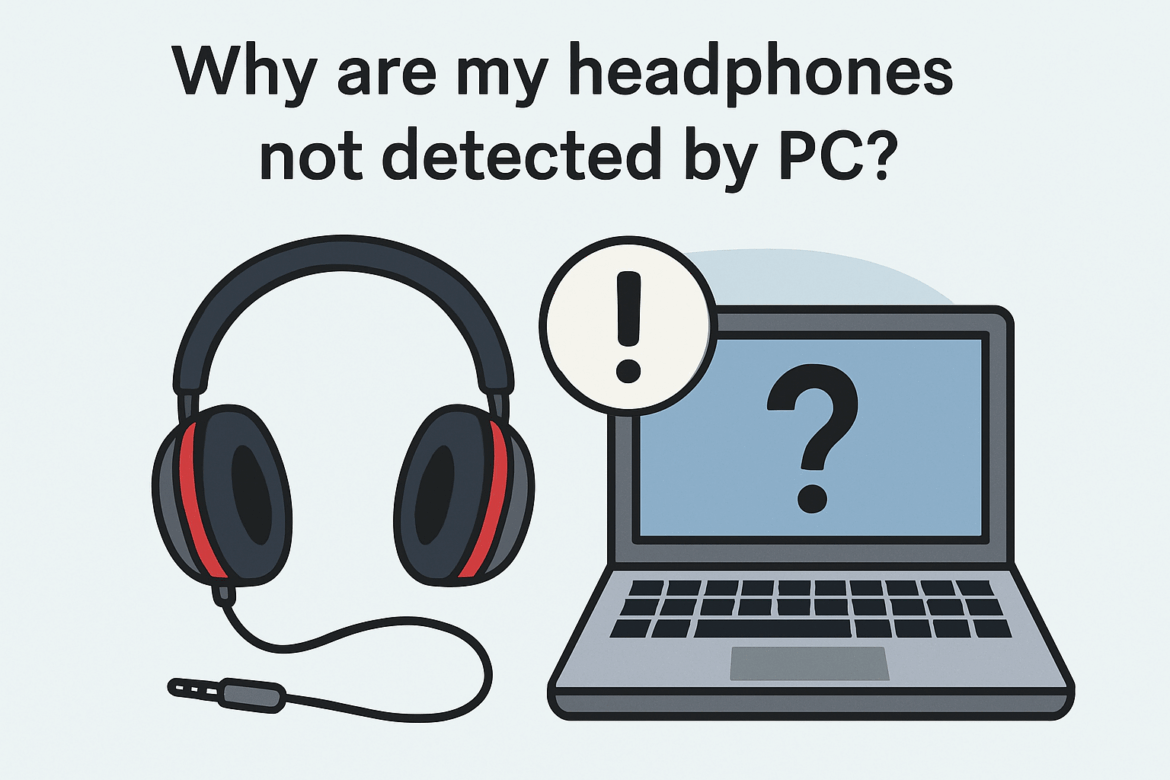Dlaczego moje Słuchawki Nie wykryto przez komputer?
W stale rozwijającej się symfonii technologii, w której oczekuje się od urządzeń płynnego wykonywania swoich funkcji, pojawia się powszechny problem, gdy słuchawki nie są wykrywane przez komputer. Ten pozornie prosty problem może być źródłem frustracji, zakłócając harmonię naszych cyfrowych doświadczeń. Jednak, niczym mistrzowski dyrygent dyrygujący orkiestrą, zrozumienie zawiłości tego problemu może doprowadzić nas do rozwiązania. W tym artykule przyjrzymy się potencjalnym przyczynom i rozwiązaniom tego problemu, odkrywając tajemnicę, dlaczego słuchawki mogą nie być wykrywane przez komputer.
Zrozumienie podstaw: połączenie
Zanim zagłębisz się w techniczne rozwiązania, koniecznie upewnij się, że podstawowe elementy łączności są ze sobą spójne. Niczym mistrz dostrajający instrument, początkowe połączenie słuchawek z komputerem może stworzyć podwaliny pod nieskazitelne brzmienie.
1. Problemy z połączeniem fizycznym
Pierwszy krok w naszej eksploracji zaczyna się od fizycznego połączenia. Luźne lub uszkodzone gniazdo słuchawkowe może być przyczyną braku wykrywania. Dokładnie sprawdź wtyczkę słuchawkową i port audio komputera. Czy są widoczne zabrudzenia lub uszkodzenia? Delikatne czyszczenie sprężonym powietrzem lub miękką szczoteczką może przywrócić połączenie.
2. Badanie kabli i portów
Harmonia między kablem a portem jest kluczowa. Sprawdź kabel słuchawek pod kątem oznak zużycia lub uszkodzenia. Podobnie sprawdź port w komputerze. Wadliwy kabel lub port może zakłócić połączenie. Sprawdzenie słuchawek na innym urządzeniu może pomóc w ustaleniu, czy problem leży w słuchawkach, czy w komputerze.
Digital Symphony: oprogramowanie i sterowniki
Jeśli połączenie fizyczne jest poprawne, kolejnym krokiem jest sprawdzenie cyfrowych aspektów systemu audio komputera. Oprogramowanie i sterowniki koordynują rozpoznawanie i funkcjonalność podłączonych urządzeń, a wszelkie nieprawidłowości w tym zakresie mogą prowadzić do problemów z wykrywaniem.
3. Nieaktualne lub brakujące sterowniki
Podobnie jak orkiestra bez dyrygenta, nieaktualne lub brakujące sterowniki mogą powodować chaos w detekcji dźwięku. Upewnij się, że sterowniki audio komputera są aktualne. Otwórz Menedżer urządzeń, przejdź do sekcji „Kontrolery dźwięku, wideo i gier” i zaktualizuj sterowniki. Ten krok często rozwiązuje problemy z detekcją, przywracając harmonię między słuchawkami a komputerem.
4. Ustawienia i konfiguracja dźwięku
Ustawienia na komputerze pełnią funkcję nut sterujących odtwarzaniem dźwięku. Otwórz Ustawienia dźwięku i sprawdź, czy słuchawki są wybrane jako domyślne urządzenie odtwarzające. Regulacja głośności i balansu może również zapewnić prawidłową konfigurację słuchawek.
5. Narzędzie do rozwiązywania problemów z dźwiękiem w systemie Windows
System Windows oferuje wbudowane narzędzie do rozwiązywania problemów, podobne do diagnozy problemów audio przez doświadczonego technika. Dostęp do narzędzia do rozwiązywania problemów można uzyskać za pośrednictwem Panelu sterowania lub Ustawień, a narzędzie to przeanalizuje i rozwiąże wszelkie problemy. To narzędzie może automatycznie wykrywać i naprawiać typowe problemy, które mogą uniemożliwiać rozpoznanie słuchawek.
Czynnik ludzki: błędy użytkownika
Nawet najbardziej doświadczeni dyrygenci mogą popełniać błędy. Podobnie, błędy ludzkie mogą spowodować, że komputer nie wykryje słuchawek. Świadomość tych błędów może zapobiec niepotrzebnej frustracji.
6. Nieprawidłowy wybór urządzenia
W orkiestrze urządzeń cyfrowych wybór odpowiedniego urządzenia jest kluczowy. Upewnij się, że w ustawieniach audio komputera wybrano właściwe urządzenie odtwarzające. Czasami system może domyślnie wybrać inne urządzenie audio, co może prowadzić do iluzji niewykrycia słuchawek.
7. Nieprawidłowe włożenie słuchawek
Prostym, lecz często pomijanym błędem jest nieprawidłowe włożenie wtyczki słuchawkowej do gniazda audio. Upewnij się, że wtyczka jest włożona do końca i prawidłowo osadzona. Niepełne podłączenie może prowadzić do problemów z wykrywaniem i pogorszenia jakości dźwięku.
Zaawansowane rozwiązania: wykraczające poza podstawowe rozwiązywanie problemów
Na tych, którzy nie zdołali wykonać podstawowych czynności rozwiązywania problemów, czekają zaawansowane rozwiązania, przypominające wirtuozerskie przedstawienie wymagające głębszej wiedzy technicznej.
8. Aktualizacje BIOS-u i oprogramowania sprzętowego
BIOS i oprogramowanie sprzętowe komputera stanowią podstawę kompatybilności sprzętowej. Sprawdź, czy na stronie producenta są dostępne aktualizacje. Aktualizacja BIOS-u i oprogramowania sprzętowego może rozwiązać problemy z kompatybilnością, które mogą uniemożliwiać wykrycie słuchawek.
9. Oprogramowanie do zarządzania dźwiękiem innych firm
Czasami oprogramowanie innych firm może zakłócać ustawienia dźwięku. Jeśli masz zainstalowane oprogramowanie do zarządzania dźwiękiem, rozważ jego wyłączenie lub odinstalowanie, aby sprawdzić, czy rozwiąże to problem. Programy te mogą czasami nadpisywać ustawienia systemowe, co może prowadzić do problemów z wykrywaniem.
10. Ponowna instalacja sterowników audio
W ostateczności, ponowna instalacja sterowników audio może zapewnić nowy start, eliminując wszelkie uszkodzone pliki, które mogą powodować problemy. Odinstaluj aktualne sterowniki audio za pomocą Menedżera urządzeń, uruchom ponownie komputer i pozwól systemowi Windows automatycznie zainstalować sterowniki ponownie.
Harmonijne rozwiązanie
Kończąc tę analizę, staje się oczywiste, że rozwiązanie problemów z wykrywaniem słuchawek wymaga połączenia wiedzy technicznej i cierpliwości. Każdy krok, od sprawdzania połączeń fizycznych po zagłębianie się w zawiłości oprogramowania, przyczynia się do ogólnej harmonii wrażeń dźwiękowych.
Aby Ci pomóc, poniżej zamieściliśmy tabelę podsumowującą potencjalne przyczyny i rozwiązania problemu braku wykrycia słuchawek przez komputer:
| Wydanie | Rozwiązanie |
|---|---|
| Problemy z połączeniem fizycznym | Sprawdź i wyczyść gniazdo słuchawkowe i port |
| Badanie kabli i portów | Sprawdź, czy nie ma uszkodzeń i przetestuj na innym urządzeniu |
| Nieaktualne lub brakujące sterowniki | Aktualizuj sterowniki za pomocą Menedżera urządzeń |
| Konfiguracja ustawień audio | Ustaw słuchawki jako domyślne urządzenie odtwarzające |
| Narzędzie do rozwiązywania problemów z dźwiękiem w systemie Windows | Uruchom narzędzie do rozwiązywania problemów, aby zdiagnozować i rozwiązać problemy |
| Nieprawidłowy wybór urządzenia | Upewnij się, że wybrano właściwe urządzenie odtwarzające |
| Nieprawidłowe włożenie słuchawek | Włóż wtyczkę słuchawek całkowicie |
| Aktualizacje BIOS-u i oprogramowania sprzętowego | Sprawdź i zainstaluj aktualizacje od producenta |
| Ingerencja w oprogramowanie innych firm | Wyłącz lub odinstaluj oprogramowanie zakłócające |
| Ponowna instalacja sterowników audio | Odinstaluj i pozwól systemowi Windows ponownie zainstalować sterowniki |
Przemyślenia końcowe
W doskonałej jakości cyfrowych interakcji słuchawki odgrywają kluczową rolę, zapewniając niuanse dźwięku, które wzbogacają nasze doznania. Rozumiejąc potencjalne przyczyny i rozwiązania problemów z detekcją, możesz przywrócić harmonię swojego systemu audio. Pamiętaj, że podobnie jak w przypadku dobrze skomponowanej symfonii, osiągnięcie bezbłędnej detekcji dźwięku wymaga dbałości o szczegóły i chęci zgłębiania zarówno podstawowych, jak i zaawansowanych elementów technologii. Niech ten przewodnik będzie Twoim przewodnikiem, prowadząc Cię do rozwiązania, dzięki któremu Twoje słuchawki będą zawsze gotowe do odegrania swojej roli w cyfrowej orkiestrze.
Ostatnia aktualizacja: wrzesień 23, 2025