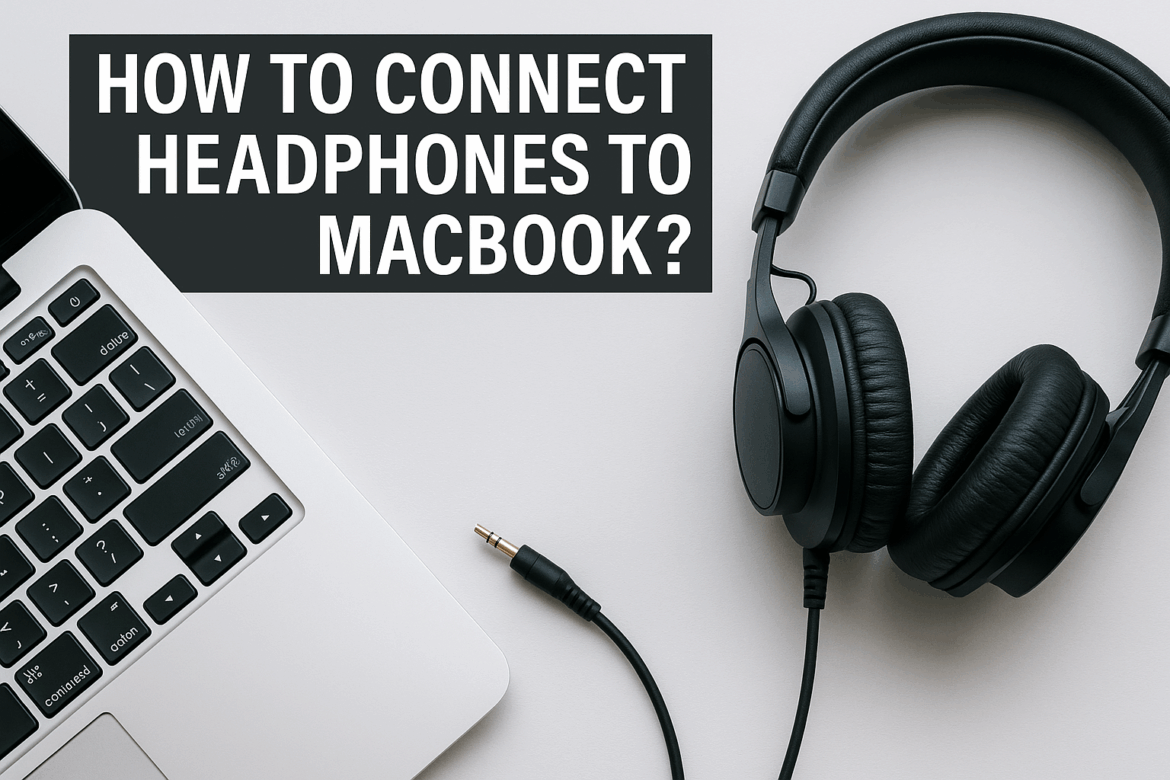Savienošana austiņas Pievienošana MacBook datoram var šķist vienkārša, taču process var nedaudz atšķirties atkarībā no tā, vai izmantojat vadu vai bezvadu austiņas, MacBook modeļa un programmatūras atjauninājumiem. Apskatīsim dažādos veidus, kā varat pievienot austiņas MacBook datoram, lai nodrošinātu nevainojamu audio pieredzi.
MacBook audio portu izpratne
Pirms sākat darbu, ir svarīgi saprast, kādas audio pieslēgvietas ir pieejamas jūsu MacBook. Vecākiem modeļiem parasti ir 3,5 mm austiņu ligzda, savukārt jaunākiem modeļiem var būt tikai USB-C pieslēgvietas. Šī atšķirība noteiks austiņu savienojuma metodi.
3,5 mm austiņu ligzda
3,5 mm austiņu ligzda ir tradicionālā audio pieslēgvieta, kas ļauj tieši pievienot lielāko daļu standarta austiņu. Tā ir uzticama un vienkārša iespēja, taču, parādoties elegantākiem un plānākiem MacBook modeļiem, šī pieslēgvieta kļūst arvien retāk sastopama.
USB-C porti
Daudzi mūsdienu MacBook datori ir aprīkoti ar USB-C portiem, kas pazīstami ar savu daudzpusību un kompakto dizainu. Lai gan tie nepiedāvā tiešu audio savienojumu, tie atbalsta plašu adapteru un perifērijas ierīču klāstu, tostarp audio ierīces.
Vadu austiņu pievienošana
Vadu austiņu pievienošana bieži vien ir tikpat vienkārša kā to pievienošana, taču atkarībā no MacBook modeļa tas var prasīt nedaudz vairāk smalkumu.
Izmantojot 3,5 mm ligzdu
-
Pievienojiet un lietojietVienkārši ievietojiet austiņu spraudni 3,5 mm ligzdā. MacBook datoram vajadzētu automātiski pārslēgties audio izejai uz austiņām. Ja skaņa nepārslēdzas automātiski, varat manuāli atlasīt austiņas skaņas iestatījumos.
-
Skaņas iestatījumiDodieties uz sadaļu “Sistēmas preferences” > “Skaņa” > “Izeja” un sarakstā atlasiet austiņas. Šī darbība nodrošina pareizu audio novirzīšanu.
Izmantojot USB-C–3,5 mm adapteri
MacBook datoriem, kuriem nav 3,5 mm ligzdas, labākā izvēle ir USB-C līdz 3,5 mm adapteris.
-
Adaptera savienojums: Ievietojiet USB-C adapteri jebkurā pieejamā USB-C portā.
-
Austiņu savienojumsPievienojiet austiņas adapterim. MacBook datoram vajadzētu atpazīt savienojumu un novirzīt audio izvadi.
-
Pārbaudiet iestatījumusTāpat kā tiešā savienojuma gadījumā, apstipriniet izejas iestatījumus sadaļā “Sistēmas preferences” > “Skaņa” > “Izeja”.
| Savienojuma veids | Soļi |
|---|---|
| 3,5 mm austiņu ligzda | Pievienojiet austiņas, pārbaudiet skaņas iestatījumus |
| USB-C–3,5 mm adapteris | Pievienojiet adapteri, pievienojiet austiņas, pārbaudiet iestatījumus |
Bezvadu austiņu pievienošana
Bezvadu austiņas, īpaši tās, kas izmanto Bluetooth, piedāvā risinājumu bez kabeļa, taču sākotnējā iestatīšana var būt nedaudz sarežģītāka.
Bluetooth austiņu savienošana pārī
-
Iespējot BluetoothMacBook datorā dodieties uz sadaļu “Sistēmas preferences” > “Bluetooth” un pārliecinieties, vai Bluetooth ir ieslēgts.
-
Iestatiet austiņas savienošanas pārī režīmāParasti tas nozīmē nospiest pogu uz austiņām, līdz redzat mirgojošu gaismu. Metode var atšķirties, tāpēc skatiet sava modeļa rokasgrāmatu.
-
Savienojuma izveide, izmantojot MacBookKad austiņas parādās pieejamo ierīču sarakstā, noklikšķiniet uz “Savienot”. Jūsu MacBook datoram vajadzētu izveidot savienojumu un novirzīt audio caur austiņām.
-
Audio izejas pārbaudeVisbeidzot, pārbaudiet, vai ir atlasītas austiņas sadaļā “Sistēmas preferences” > “Skaņa” > “Izeja”.
Bluetooth savienojumu problēmu novēršana
Bluetooth austiņu pievienošana dažkārt var radīt problēmas. Šeit ir dažas bieži sastopamas problēmas un risinājumi:
-
Austiņas neparādāsPārliecinieties, vai austiņas ir savienošanas pārī režīmā un atrodas diapazonā. Ja nepieciešams, restartējiet Bluetooth savā MacBook datorā.
-
Bieža atvienošanāsTas varētu būt saistīts ar traucējumiem vai zemu akumulatora uzlādes līmeni. Uzlādējiet austiņas un samaziniet šķēršļus starp ierīcēm.
-
Audio aiztureTas biežāk rodas, lietojot vecākas Bluetooth versijas. Pārliecinieties, vai jūsu MacBook un austiņas atbalsta jaunākos Bluetooth standartus.
Optimāla audio pieredze
Kad austiņas ir pievienotas, ir vairāki veidi, kā optimizēt audio pieredzi MacBook datorā.
Skaņas iestatījumu pielāgošana
Izpētiet papildu skaņas iestatījumus, dodoties uz sadaļu “Sistēmas preferences” > “Skaņa”. Šeit varat pielāgot balansu, uzlabot skaņas kvalitāti un pārvaldīt ievades/izvades ierīces.
Programmatūras atjaunināšana
Pārliecinieties, vai jūsu MacBook datorā darbojas jaunākā macOS versija. Programmatūras atjauninājumi bieži ietver Bluetooth savienojuma un skaņas kvalitātes uzlabojumus, kas var uzlabot jūsu kopējo pieredzi.
Audio uzlabošanas lietotņu izmantošana
Apsveriet iespēju izmantot audio uzlabošanas lietotnes, piemēram, Boom 3D vai EQMac, lai precizētu savas audio preferences. Šīs lietotnes piedāvā ekvalaizerus un iepriekš iestatītus iestatījumus, kas var ievērojami uzlabot skaņas kvalitāti.
Biežāk pieļautās kļūdas, pievienojot austiņas
-
Saderības ignorēšanaNe visas austiņas ir saderīgas ar MacBook datoriem, īpaši, ja apsverat vecākus modeļus vai specializētu audioiekārtu. Pirms iegādes vienmēr pārbaudiet saderību.
-
Akumulatora darbības laika pārskatīšanaBezvadu austiņām vienmēr jāseko līdzi akumulatora uzlādes līmenim. Pēkšņa uzlādes līmeņa pazemināšanās var izraisīt negaidītu savienojuma pārtraukšanu.
-
Programmatūras atjauninājumu ignorēšanaJa MacBook netiks atjaunināts, var rasties aparatūras atpazīšanas problēmas un samazināta veiktspēja.
Austiņu pievienošana MacBook datoram var pārveidot jūsu audio pieredzi no ikdienišķas uz neparastu. Neatkarīgi no tā, vai izmantojat vienkāršu vadu savienojumu vai pieņemat bezvadu revolūciju, ir ļoti svarīgi izprast katra savienojuma veida nianses. Rūpīgi izpildot katru soli, varat nodrošināt vienmērīgu iestatīšanu un baudīt mūziku, podkāstus vai konferenču zvanus bez aizķeršanās.
Izmantojiet šīs atziņas kā savu kompasu un ļaujiet savam MacBook kļūt par labāko partneri jūsu dzirdes ceļojumā. Un atcerieties, ka pat vispieredzējušākie audiofili sāka ar vienkāršu savienojumu. Lai jauka klausīšanās!
Pēdējoreiz atjaunināts 2025. gada 6. septembrī