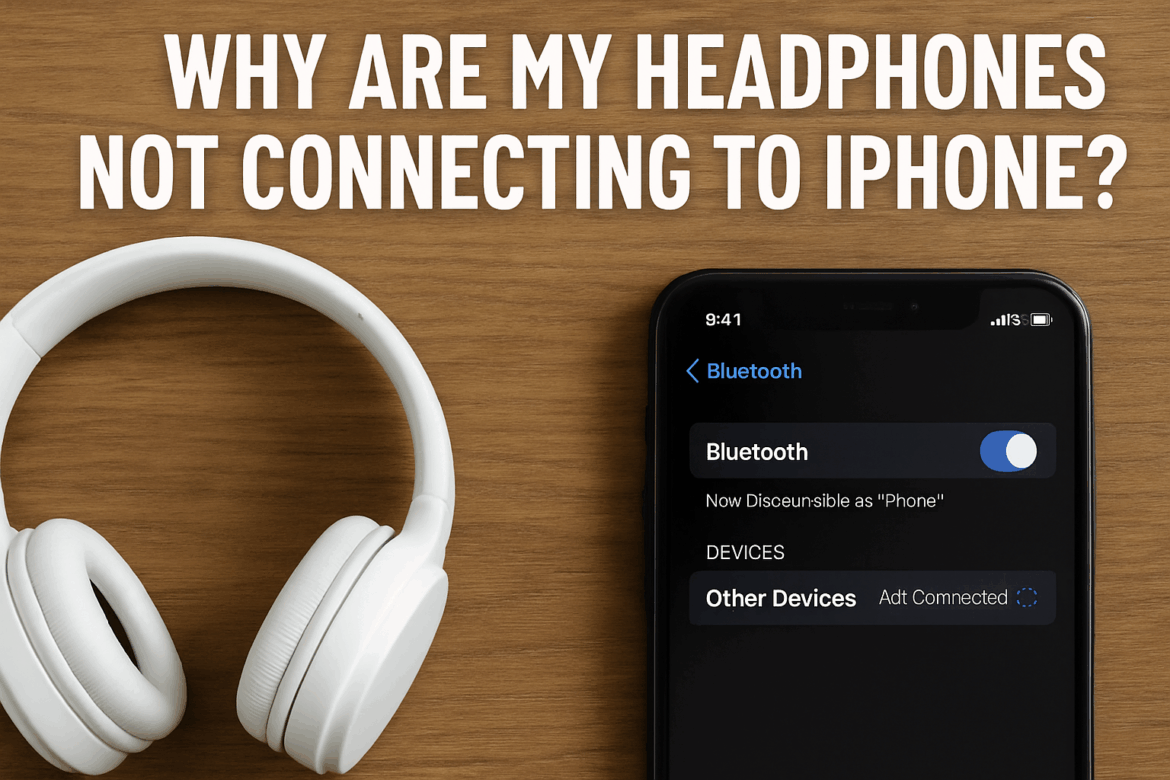Kodėl mano Ausinės Not Connecting to iPhone?
In a world where audio experiences shape our daily routines, the frustration of headphones refusing to connect to your iPhone can be quite disheartening. Whether you’re gearing up for a workout or diving into your favorite playlist, seamless connectivity is key. Let’s delve into the common reasons behind this issue and explore solutions that can bridge the gap between your headphones and iPhone.
„Bluetooth“ technologijos supratimas
Before we troubleshoot, it’s important to understand the foundation of this wireless connection: Bluetooth technology. Bluetooth operates on short-range radio waves, allowing devices to exchange data. However, like any other technology, it comes with its own set of challenges.
1. Compatibility Issues
One of the most common reasons your headphones might not be connecting to your iPhone is compatibility issues. Not all headphones are designed to work with every device. Check the specifications of your headphones to ensure they are compatible with your iPhone model.
Solution: Refer to the user manual or the manufacturer’s website to verify compatibility. If your headphones are outdated, consider updating them to a newer model that supports your iPhone’s Bluetooth version.
2. Bluetooth is Disabled
Sometimes, the simplest solutions are the most overlooked. Your iPhone’s Bluetooth might be turned off, preventing any connection attempts from succeeding.
Solution: Go to Settings > Bluetooth on your iPhone and ensure that Bluetooth is enabled. If it’s already on, try toggling it off and then back on to reset the connection.
3. Low Battery Levels
Both headphones and iPhones require sufficient battery power for a stable Bluetooth connection. If either device is running low on battery, connectivity issues may arise.
Solution: Ensure both your headphones and iPhone are sufficiently charged. Most modern headphones have an indicator light or app that shows battery levels.
4. Interference from Other Devices
In environments crowded with wireless devices, interference can disrupt Bluetooth connections. Devices like Wi-Fi routers, microwaves, and even other Bluetooth devices can cause interference.
Solution: Move away from potential sources of interference or turn off other Bluetooth devices that are not in use. This can help establish a clearer connection path between your headphones and iPhone.
5. Outdated Software
Software updates often contain bug fixes and improvements for Bluetooth connectivity. If your iPhone or headphones have outdated software, it might be causing the connection issues.
Solution: Check for software updates on both your iPhone and headphones. On the iPhone, navigate to Settings > General > Software Update. For headphones, refer to the manufacturer’s instructions for updating firmware.
6. Forget and Re-Pair Devices
Sometimes, a fresh start is needed. If your headphones have previously connected to your iPhone but are now refusing to do so, forgetting the device and re-pairing can resolve the issue.
Solution: Go to Settings > Bluetooth, find your headphones in the list of devices, and tap on the “i” icon. Select “Forget This Device.” Then, turn off your headphones, turn them back on, and attempt to pair them again.
7. Hardware Issues
In some cases, physical damage or manufacturing defects in either the headphones or the iPhone can be the root cause of connectivity problems.
Solution: Inspect your headphones and iPhone for any visible damage. If you suspect a hardware issue, contact the manufacturer or visit an authorized repair center for assistance.
8. Maximum Device Limit Reached
Bluetooth devices often have a limit on the number of connections they can maintain. If your headphones have reached this limit, they may not connect to your iPhone until you disconnect from another device.
Solution: Disconnect your headphones from any other devices they are paired with. This can usually be done through the Bluetooth settings of those devices.
Table of Common Issues and Solutions
| Problema | Sprendimas |
|---|---|
| Suderinamumo problemos | Verify compatibility, consider updating headphones |
| Bluetooth Disabled | Enable Bluetooth, toggle off/on |
| Low Battery Levels | Charge both devices |
| Interference from Other Devices | Move away from interference, turn off other Bluetooth devices |
| Outdated Software | Update software on both iPhone and headphones |
| Forget and Re-Pair Devices | Forget device, re-pair headphones |
| Hardware Issues | Inspect for damage, contact manufacturer if needed |
| Maximum Device Limit Reached | Disconnect from other devices |
Troubleshooting Tools and Apps
Several apps and tools can assist in diagnosing and resolving Bluetooth connectivity issues. Apps like Bluetooth Inspector for iOS can provide insights into signal strength and device status. Additionally, the "Apple" Support app offers troubleshooting guides and direct access to support resources.
Išvada: Harmonijos atkūrimas
Navigating the world of wireless connectivity can sometimes feel like untangling a complex web. However, by understanding the intricacies of Bluetooth technology and addressing common issues, you can restore harmony between your headphones and iPhone. Remember, the journey to seamless sound is not just about resolving technical glitches; it’s about enhancing your overall audio experience. With patience and a bit of technical insight, your headphones and iPhone can once again create a symphony of sound that accompanies you through your day.
Whether you’re a casual listener or an audiophile, these solutions offer a pathway to uninterrupted enjoyment. As you embark on this journey, may your connection be strong, and your sound be clear.
Last Updated on rugsėjo 24, 2025