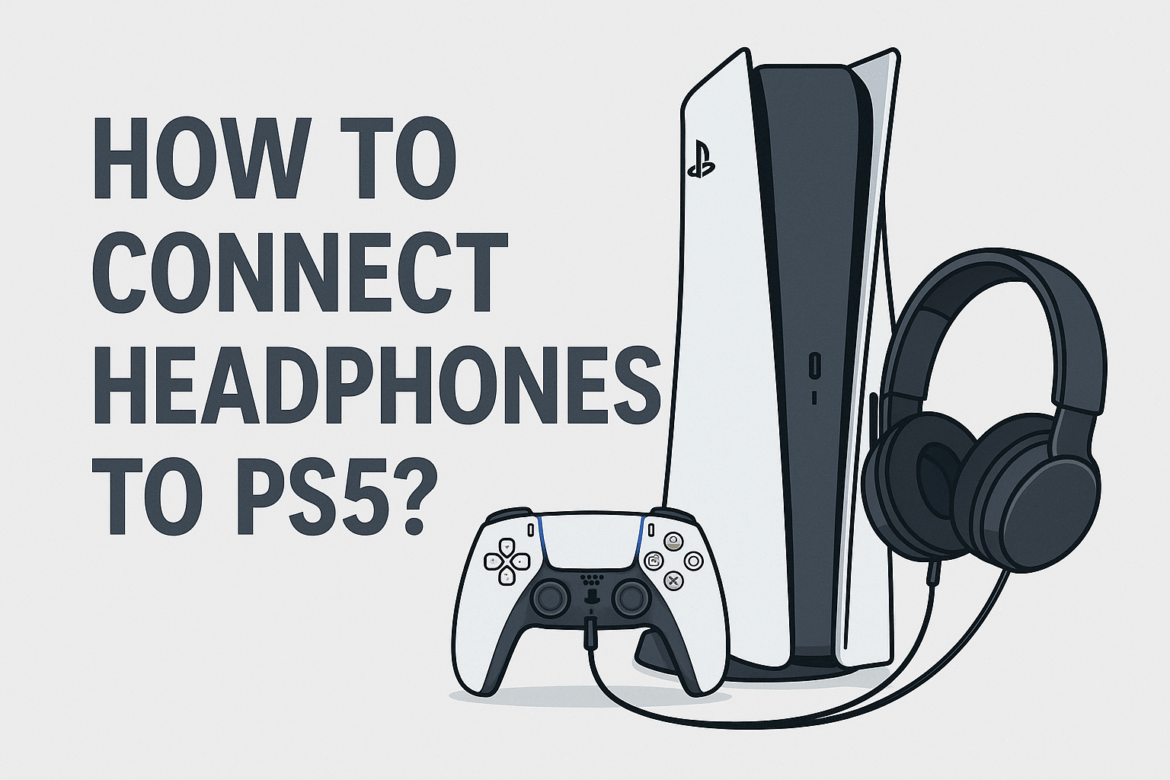How to Connect Headphones to PS5?
Navigating the world of gaming audio can sometimes feel like deciphering a cryptic language, but connecting headphones to your PlayStation 5 (PS5) needn’t be shrouded in mystery. Whether you’re seeking to immerse yourself in the rich soundscapes of your favorite games or keen to avoid disturbing those around you, linking your headphones to your PS5 is a task well within reach. In this guide, we’ll unravel the steps to connect various types of headphones to your PS5, ensuring you get the optimal audio experience.
Understanding PS5 Audio Compatibility
Before diving into the connection methods, it’s crucial to understand the PS5’s audio compatibility. The console supports a range of audio outputs, making it versatile enough to work with different types of headphones. However, not all headphones are created equal, and knowing what your PS5 can work with will save you time and potential frustration.
PS5 Audio Output Options
| Audio Output Type | Supported Headphones | Notes |
|---|---|---|
| USB Audio | USB Headphones | Plug and play capability. |
| Bluetooth | Limited support | Requires specific adapters. |
| 3.5mm Jack | Wired Headphones | Connect via DualSense controller. |
| Optical Audio | Not directly supported | Requires additional accessories. |
Connecting Wired Headphones to PS5
For those who appreciate the reliability and simplicity of wired connections, the PS5 provides a straightforward approach.
Using the DualSense Controller
The DualSense controller, a marvel of gaming innovation, doubles as an audio hub for your wired headphones. Here’s how to connect them:
-
Locate the 3.5mm Jack: At the bottom of the DualSense controller, you’ll find a 3.5mm audio jack. It’s the gateway to your immersive gaming experience.
-
Plug in Your Headphones: Simply insert the headphone jack into the controller’s audio port. Voila! Your audio should automatically reroute through your headphones.
-
Adjusting Audio Settings: To fine-tune your audio, navigate to Settings > Sound > Audio Output on your PS5. From here, you can adjust the volume and ensure your headphones are set as the preferred audio device.
I remember the first time I hooked up my trusty wired headphones to the controller. It was like stepping into a whole new world where every footstep in the game resonated with astounding clarity.
Connecting Wireless Headphones to PS5
For those who revel in the freedom of wireless technology, connecting wireless headphones to your PS5 can be accomplished in several ways, depending on the type of headphones you own.
Using Bluetooth Headphones
The PS5 does not natively support Bluetooth audio devices, a quirk that has puzzled many. However, with a little ingenuity, you can still enjoy wireless audio.
-
Bluetooth Adapter: Invest in a Bluetooth adapter compatible with your PS5. These adapters usually plug into the USB port or the 3.5mm jack on your controller or console.
-
Pair Your Headphones: Follow the adapter’s instructions to pair your Bluetooth headphones. Typically, this involves putting your headphones in pairing mode and syncing them with the adapter.
-
Configuring Settings: Once connected, head over to Settings > Sound > Audio Output to ensure the audio is channeling through your Bluetooth headphones.
Using a Bluetooth adapter, I once enjoyed a late-night gaming session without waking up the entire neighborhood. It was a revelation in stealth gaming!
USB Wireless Headphones
Some wireless headphones come with a USB dongle designed for gaming consoles. This method provides a seamless connection experience.
-
Insert the USB Dongle: Plug the dongle into any available USB port on your PS5.
-
Turn on Your Headphones: Power on your headphones, and they should automatically connect to the dongle.
-
Verify Connection: Check the audio settings on your PS5 to confirm that your headphones are the selected audio output device.
Troubleshooting Common Connection Issues
Even the most seasoned gamers encounter hiccups. Here’s how to troubleshoot some common issues:
-
Audio Delay: Wireless connections may introduce slight audio delays. Ensure your Bluetooth adapter or USB dongle is well-suited for low-latency gaming.
-
No Sound: Double-check that your headphones are fully charged and paired correctly. Also, ensure the PS5 settings have your headphones selected as the main audio output.
-
Intermittent Connection: This could be a result of wireless interference. Try relocating the adapter or using a different USB port.
Enhancing Your Audio Experience
Connecting your headphones is just the beginning. To truly enhance your audio experience, consider exploring the following:
PS5 3D Audio
The PS5’s Tempest 3D AudioTech is a game-changer, providing an immersive audio experience that transcends traditional stereo sound. It’s like having a personal surround sound system in your headset.
-
Enable 3D Audio: Navigate to Settings > Sound > Audio Output and toggle the Enable 3D Audio option.
-
Optimize Settings: Adjust the audio profile to suit your listening preference. The PS5 offers several presets to ensure your audio is tailored to your gaming environment.
Customizing Sound Profiles
Many gaming headphones come with companion apps that allow for sound customization.
-
Download the App: Check if your headphones have an associated app. These apps often provide EQ settings, allowing you to tweak bass, treble, and mids to your liking.
-
Create Profiles: Customize profiles for different games. A shooter might benefit from heightened treble to hear footsteps, while a sprawling RPG might shine with enhanced bass for deep, resonant soundscapes.
Final Thoughts
Connecting headphones to your PS5 is not just about hearing the game; it’s about feeling every moment, every nuance. From the comforting click of plugging in your wired headphones to the liberating wireless dance with Bluetooth, each method offers its unique charm. Whether you’re a casual gamer or an audio aficionado, the right setup can transform your gaming sessions into unforgettable experiences.
In the grand symphony of life, where every choice matters, choosing how to connect your headphones to your PS5 is a harmonious blend of technology and personal preference. Now, it’s your turn to hit the play button and immerse yourself in the audio adventure awaiting you.
Last Updated on September 6, 2025